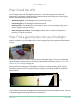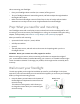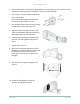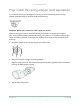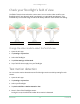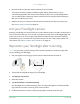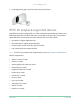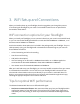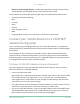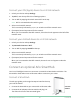User Manual
Table Of Contents
- 1. Get to Know Your Pro 3 Floodlight Camera
- 2. Get Started
- Setup: Use the Arlo app
- Prep: Insert the battery
- Prep: Check the LED
- Prep: Find a good location for your floodlight
- Prep: What you need for wall mounting
- Wall-mount your floodlight
- Prep: Install the ceiling adapter (sold separately)
- Check your floodlight’s field of view
- Test motion detection
- Arm your Floodlight Camera
- Reposition your floodlight after mounting
- HEVC 2K playback-supported devices
- 3. WiFi Setup and Connections
- WiFi connection options for your floodlight
- Tips for optimal WiFi performance
- Connect your mobile device to a 2.4 GHz WiFi network during setup
- Connect an optional Arlo SmartHub
- Connect an optional Arlo Base Station with Siren
- Move your floodlight’s WiFi connection to a SmartHub or base station
- Move your floodlight’s WiFi connection to a direct router connection
- 4. Use Your Floodlight Camera
- Manually turn your floodlight on and off
- View your camera feeds
- Record clips from live video
- Take a snapshot from live video
- CVR with an optional Arlo SmartHub or base station
- Customize your camera feed image
- Motion detection activity zones
- Talk and Listen
- Turn the siren on and off manually
- View recordings and snapshots
- Download recordings
- 5. Modes, Rules, and Alerts
- Modes
- Select a mode
- Mute Notifications
- Rules for modes
- Change motion sensitivity
- Change the light duration for a rule that doesn’t record
- Automatically stop recording when motion stops
- Change audio sensitivity
- Use a rule to turn on the floodlight
- Use a rule to activate the floodlight’s siren
- Add a rule with an optional base station siren trigger
- Manage alerts
- Schedule when your floodlight is armed
- Set up Arlo Geofencing
- Geofencing with multiple mobile devices
- 6. Change Your Settings
- Two-step verification
- Use face or fingerprint authentication
- Customize your profile
- Change your Arlo password
- Reset a forgotten password
- Grant access to friends
- Change the time zone
- Change the light settings
- Camera settings
- Video Settings
- Audio settings
- Adjust the flicker setting
- View device information
- Remove a device from your account
- Restart the floodlight from the Arlo app
- Optional SmartHub and Base Station settings
- 7. SmartHub SD Card Storage
- 8. SmartHub or Base Station USB Storage
- 9. Arlo Connect
- 10. Arlo XL Rechargeable Battery
- 11. Troubleshooting
20WiFi Setup and Connections
Pro 3 Floodlight Camera
User Manual
Connect your iOS (Apple) device to a 2.4 GHz network
1. Unlock your device and tap Settings.
2. Tap Wi-Fi, near the top of the list of Settings options.
3. Turn on WiFi by tapping the switch next to Wi-Fi at the top.
Note: WiFi is activated when the switch is green.
4. Select a 2.4 GHz WiFi network.
This is commonly indicated by a 2, 2.4, or 2G at the end of the network name.
5. If prompted, enter the password for the network.
When you’re connected to the WiFi network, a blue check mark appears to the le of the
network name.
Connect your Android device to a 2.4 GHz network
1. Unlock your device and tap Settings.
2. Tap Network & internet > Wi-Fi.
3. Turn on WiFi by tapping Use WiFi at the top.
4. Select a 2.4 GHz WiFi network.
This is commonly indicated by a 2, 2.4, or 2G at the end of the network name.
5. If prompted, enter the password for the network.
When you’re connected to the WiFi network, the word Connected appears under the
network name.
Connect an optional Arlo SmartHub
Your Pro 3 Floodlight Camera can connect to a SmartHub or Base Station with Siren. The
SmartHub or base station uses an Ethernet cable to connect to your router.
Connect a SmartHub
The Arlo app guides you through the steps to install and set up
your Arlo SmartHub.
1. Connect the SmartHub to your router with an Ethernet cable.
2. Connect the AC adapter to the SmartHub and plug it in.
The LED on the front of the SmartHub lights.
SmartHub
VMB5000