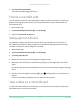User Manual
Table Of Contents
- 1. Get to Know Your Essential Series Camera
- 2. Get Started
- Use the Arlo app for installation and setup
- Charge your camera indoors
- Use the sync button to wake the camera
- Check the LED
- Find a good location for your camera
- Wall mount your camera
- Connect an optional Essential Solar Panel (sold separately)
- Test motion detection
- Position your camera to detect motion in specific areas
- Arm your camera to detect motion
- 3. WiFi Setup and Connections
- 4. Use Your Essential Series Camera
- 5. Modes, Rules, and Alerts
- Arm or disarm all your Arlo devices
- Modes
- Select a mode
- Mute Notifications
- Rules for modes
- Change motion sensitivity
- Control whether the spotlight turns on when motion is detected
- Use a rule to activate the camera’s siren
- Add a rule with an optional base station siren trigger
- Manage alerts
- Schedule when your camera is armed
- Set up Arlo Geofencing
- Geofencing with multiple mobile devices
- Custom modes
- 6. Change Your Settings
- Two-step verification
- Use face or fingerprint authentication
- Customize your profile
- Change your Arlo password
- Reset a forgotten password
- Grant access to friends
- Change the time zone
- Camera settings
- Video Settings
- Adjust the audio settings
- Adjust the flicker setting
- Restart the camera from the Arlo app
- View device information
- Remove a device from your account
- Optional SmartHub and Base Station settings
- 7. SmartHub SD Card Storage
- 8. SmartHub or Base Station USB Storage
- 9. Arlo Connect
- 10. Troubleshooting
53SmartHub SD Card Storage
Arlo Essential Series Wire-Free Camera
User Manual
3. Tap Overwrite Automatically.
The overwrite setting toggles o and on.
Format a microSD card
Your SmartHub accepts micro SD cards, SDHC or SDXC only, le format FAT32. The Arlo app
displays a message to let you know if you need to format the SD card. The SmartHub can
format the SD card.
1. Open the Arlo app.
2. Tap SmartHub/Base Station/Bridge > Local Storage.
3. Tap the red Format SD Card button.
Safely eject an SD card
It’s important to safely remove the microSD card from your SmartHub. If you remove an
SD card while information is being recorded on it, the SD card might become permanently
unusable or the les on the card might be corrupted.
1. Open the Arlo app.
2. Tap SmartHub/Base Station/Bridge > Local Storage.
3. Tap Safely Eject SD Card.
4. Wait for the Unmounting SD Card progress message to close.
5. Remove the SD card from your SmartHub by pressing in on the edge of the card until it
ejects.
Do not interrupt power to the SmartHub or remove the SD card until the progress message
closes.
6. The SD card icon changes from amber
to gray indicating that no microSD card is in
the slot.
Arlo SD card recording is disabled until you insert another SD card.
View videos on a microSD card
To view Arlo videos saved on a microSD card, you must remove the microSD card from your
SmartHub and use a microSD card reader.