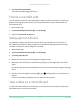User Manual
Table Of Contents
- 1. Get to Know Your Essential Series Camera
- 2. Get Started
- Use the Arlo app for installation and setup
- Charge your camera indoors
- Use the sync button to wake the camera
- Check the LED
- Find a good location for your camera
- Wall mount your camera
- Connect an optional Essential Solar Panel (sold separately)
- Test motion detection
- Position your camera to detect motion in specific areas
- Arm your camera to detect motion
- 3. WiFi Setup and Connections
- 4. Use Your Essential Series Camera
- 5. Modes, Rules, and Alerts
- Arm or disarm all your Arlo devices
- Modes
- Select a mode
- Mute Notifications
- Rules for modes
- Change motion sensitivity
- Control whether the spotlight turns on when motion is detected
- Use a rule to activate the camera’s siren
- Add a rule with an optional base station siren trigger
- Manage alerts
- Schedule when your camera is armed
- Set up Arlo Geofencing
- Geofencing with multiple mobile devices
- Custom modes
- 6. Change Your Settings
- Two-step verification
- Use face or fingerprint authentication
- Customize your profile
- Change your Arlo password
- Reset a forgotten password
- Grant access to friends
- Change the time zone
- Camera settings
- Video Settings
- Adjust the audio settings
- Adjust the flicker setting
- Restart the camera from the Arlo app
- View device information
- Remove a device from your account
- Optional SmartHub and Base Station settings
- 7. SmartHub SD Card Storage
- 8. SmartHub or Base Station USB Storage
- 9. Arlo Connect
- 10. Troubleshooting
58Smart Hub or Base Station USB Storage
Arlo Essential Series Wire-Free Camera
User Manual
Do not interrupt power to the SmartHub or remove the USB device until the progress
message closes.
6. The USB icon changes to gray
indicating that no USB device is connected.
USB recording is disabled until you connect another USB device.
View videos on a USB device
Video clips on USB storage devices don’t display in the Arlo app, but you can use a Windows-
based or Mac computer to view the clips.
1. Safely eject the USB storage device.
For more information, see Safely eject a USB storage device on page 57.
2. Connect the USB storage device that you ejected to a Windows-based or Mac computer.
3. Wait for the USB storage device to appear in the list of available drives on your computer,
and then open the drive folder to view the les on your USB storage device.
4. Open the Arlo folder.
Recorded videos are saved in this folder in MP4 format. Video les are named according
to this system: camera serial number_video number_date_video clip tag. Dates are in the
format YYYYMMDD.
Note: If you’re unable to play MP4 les on your computer, update your media player soware
to the latest version and try again.