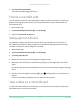User Manual
Table Of Contents
- 1. Get to Know Your Essential Series Camera
- 2. Get Started
- Use the Arlo app for installation and setup
- Charge your camera indoors
- Use the sync button to wake the camera
- Check the LED
- Find a good location for your camera
- Wall mount your camera
- Connect an optional Essential Solar Panel (sold separately)
- Test motion detection
- Position your camera to detect motion in specific areas
- Arm your camera to detect motion
- 3. WiFi Setup and Connections
- 4. Use Your Essential Series Camera
- 5. Modes, Rules, and Alerts
- Arm or disarm all your Arlo devices
- Modes
- Select a mode
- Mute Notifications
- Rules for modes
- Change motion sensitivity
- Control whether the spotlight turns on when motion is detected
- Use a rule to activate the camera’s siren
- Add a rule with an optional base station siren trigger
- Manage alerts
- Schedule when your camera is armed
- Set up Arlo Geofencing
- Geofencing with multiple mobile devices
- Custom modes
- 6. Change Your Settings
- Two-step verification
- Use face or fingerprint authentication
- Customize your profile
- Change your Arlo password
- Reset a forgotten password
- Grant access to friends
- Change the time zone
- Camera settings
- Video Settings
- Adjust the audio settings
- Adjust the flicker setting
- Restart the camera from the Arlo app
- View device information
- Remove a device from your account
- Optional SmartHub and Base Station settings
- 7. SmartHub SD Card Storage
- 8. SmartHub or Base Station USB Storage
- 9. Arlo Connect
- 10. Troubleshooting
59
9. Arlo Connect
Use Arlo with Amazon Alexa
With the Arlo Skill and Alexa, you can access your Arlo devices using voice commands and
view a live camera feed on your Echo Show, Fire TV, or Fire tablet. Alexa can also notify you
when motion is detected by your Arlo cameras.
To use the Arlo Skill, you need a connected camera and one of these Amazon devices:
• Echo Show
• Echo Spot
• Echo Dot
• Echo, Echo Plus
• Fire tablets (7th generation or newer)
• Fire TV (all generations)
• Fire TV stick (second generation only)
• Fire TV Edition smart TVs
Enable the Arlo Skill
Make sure that your camera is powered on and connected to the cloud.
Enable the Arlo skill in one of these ways:
• Tell Amazon Alexa, “Alexa, enable Arlo skill” to receive instructions in your Alexa app to
link your Arlo account with your Alexa account.
• In the Alexa app, search for the Arlo Skill and select Enable Skill to link your Arlo account
with your Alexa account.
Use the Arlo Skill
Aer you enable the Arlo Alexa Skill, you can try using these commands:
• “Alexa, show me <camera name>.” Start streaming a camera live.