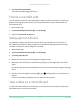User Manual
Table Of Contents
- 1. Get to Know Your Essential Series Camera
- 2. Get Started
- Use the Arlo app for installation and setup
- Charge your camera indoors
- Use the sync button to wake the camera
- Check the LED
- Find a good location for your camera
- Wall mount your camera
- Connect an optional Essential Solar Panel (sold separately)
- Test motion detection
- Position your camera to detect motion in specific areas
- Arm your camera to detect motion
- 3. WiFi Setup and Connections
- 4. Use Your Essential Series Camera
- 5. Modes, Rules, and Alerts
- Arm or disarm all your Arlo devices
- Modes
- Select a mode
- Mute Notifications
- Rules for modes
- Change motion sensitivity
- Control whether the spotlight turns on when motion is detected
- Use a rule to activate the camera’s siren
- Add a rule with an optional base station siren trigger
- Manage alerts
- Schedule when your camera is armed
- Set up Arlo Geofencing
- Geofencing with multiple mobile devices
- Custom modes
- 6. Change Your Settings
- Two-step verification
- Use face or fingerprint authentication
- Customize your profile
- Change your Arlo password
- Reset a forgotten password
- Grant access to friends
- Change the time zone
- Camera settings
- Video Settings
- Adjust the audio settings
- Adjust the flicker setting
- Restart the camera from the Arlo app
- View device information
- Remove a device from your account
- Optional SmartHub and Base Station settings
- 7. SmartHub SD Card Storage
- 8. SmartHub or Base Station USB Storage
- 9. Arlo Connect
- 10. Troubleshooting
60Arlo Connect
Arlo Essential Series Wire-Free Camera
User Manual
• “Alexa, stop.” Stop an activity and return to your device’s home screen.
• “Alexa, hide <camera name>.” Stop streaming from a camera and return to your device’s
home screen.
• “Alexa, go home.” Return to your device’s home screen.
• “Alexa, show the last motion detected by my <camera name>.”
To use this command, your Arlo subscription must include viewing past video clips for
your camera.
Set up Alexa to notify you when the camera detects motion
You can use either of these methods:
• In the Smart Home section of the Alexa app, turn on Announcements for your Arlo camera.
• Create an Alexa Routine from the Alexa app main menu.
Add your camera to the Google Assistant app
To use your camera with Google Assistant, you need:
• A Google Home Hub, a Chromecast device, a TV with Chromecast, or a media player with
Chromecast
• The Google Assistant app on your mobile device. This app is included with most Android
devices, but you can also download it from the Apple App Store on iOS devices.
To connect your Arlo cameras to the Google Assistant app:
1. If you plan to use a voice-enabled speaker with the Google Assistant, set up that device.
2. Open the Google Assistant app to the home page.
3. Tap the + icon.
4. Tap Set up Device > Have something already set up?.
5. Select the Arlo icon from the list of device options.
You can search for Arlo or scroll down to nd Arlo on the list of devices.
6. Sign in with your Arlo account.
Your camera is added to Google Assistant.
7. To test your camera, say “Hey Google, show [name of room where camera is placed] on
[name of Google device].”
8. To end the stream, say “Hey Google, stop [name of Chromecast device].”