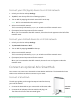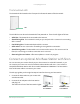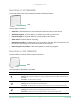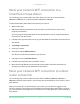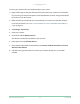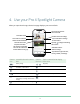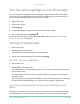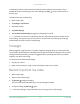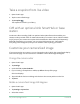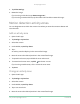User Manual
Table Of Contents
- 1. Get to Know Your Camera
- 2. Get Started
- Use the Arlo app
- Insert the battery
- Check the LED
- Find a good location for your camera
- Wall-mount your camera with the magnetic mount
- Install an optional outdoor mount (sold separately)
- Install an XL rechargeable battery and housing (sold separately)
- Install an Anti-Theft Mount (sold separately)
- Check your camera’s field of view
- Position your camera to detect motion in specific areas
- Test motion detection
- Arm your camera
- HEVC 2K playback-supported devices
- 3. WiFi Setup and Connections
- WiFi connection options for your camera
- Tips for optimal WiFi performance
- Connect your mobile device to a 2.4 GHz WiFi network during setup
- Connect an optional Arlo SmartHub
- Connect an optional Arlo Base Station with Siren
- Move your camera’s WiFi connection to a SmartHub or base station
- Move your camera’s WiFi connection to a direct router connection
- 4. Use your Pro 4 Spotlight Camera
- Turn the camera spotlight on and off manually
- Foresight
- Record clips from live video
- Take a snapshot from live video
- CVR with an optional Arlo SmartHub or base station
- Customize your camera feed image
- Motion detection activity zones
- 2-Way Audio
- Turn the camera siren on and off manually
- View recordings and snapshots
- Download recordings
- 5. Modes, Rules, and Alerts
- Arm or disarm all your Arlo devices
- Select a mode
- Mute Notifications
- Rules for modes
- Change motion sensitivity
- Automatically stop recording when motion stops
- Control whether the spotlight turns on when motion is detected at night
- Change audio sensitivity
- Use a rule to activate the the camera’s siren
- Add a rule with an optional base station siren trigger
- Manage alerts
- Schedule when your camera is armed
- Set up Arlo Geofencing
- Geofencing with multiple mobile devices
- Detect audio alarms with your camera
- 6. Access Your Arlo Account
- 7. Change Your Settings
- 8. SmartHub or Base Station USB Storage
- 9. SmartHub SD Card Storage
- 10. Arlo Connect
- 11. Arlo Rechargeable Battery
- 12. Troubleshooting
29Use your Pro 4 Spotlight Camera
Pro 4 Spotight Camera
User Manual
Take a snapshot from live video
1. Open the Arlo app.
2. Tap the camera feed image.
3. Tap Snapshot
.
The snapshot is saved in your library.
CVR with an optional Arlo SmartHub or base
station
Continuous video recording (CVR) is an optional subscription feature that enables your
camera to always record video no matter what mode your camera is set to. CVR is available
only if you pair your camera to an optional Arlo SmartHub or base station (sold separately).
With CVR activated on your camera, you can record all the action 24/7. CVR captures
everything in the background, and you can rewind to catch anything you missed.
Customize your camera feed image
If you use more than one camera, you can change the order in which the camera feeds display
on the Devices page. You can also zoom or rotate the camera feed image 180 degrees.
Change the camera order
1. Open the Arlo app.
2. Tap Settings.
3. Under SYSTEM, tap Device Order.
4. If you are using a smartphone or tablet, tap Edit at the top of the page.
A list icon displays.
5. Tap and hold the list icon and drag each device to the correct position on the list.
6. Tap Save.
Rotate a camera feed image 180 degrees
1. Open the Arlo app.
2. Tap Settings > My Devices.
3. Select the camera.