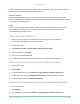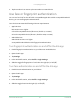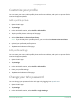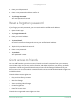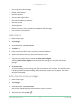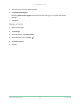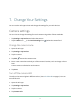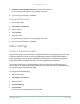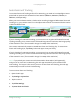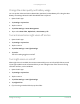User Manual
Table Of Contents
- 1. Get to Know Your Camera
- 2. Get Started
- Use the Arlo app
- Insert the battery
- Check the LED
- Find a good location for your camera
- Wall-mount your camera with the magnetic mount
- Install an optional outdoor mount (sold separately)
- Install an XL rechargeable battery and housing (sold separately)
- Install an Anti-Theft Mount (sold separately)
- Check your camera’s field of view
- Position your camera to detect motion in specific areas
- Test motion detection
- Arm your camera
- HEVC 2K playback-supported devices
- 3. WiFi Setup and Connections
- WiFi connection options for your camera
- Tips for optimal WiFi performance
- Connect your mobile device to a 2.4 GHz WiFi network during setup
- Connect an optional Arlo SmartHub
- Connect an optional Arlo Base Station with Siren
- Move your camera’s WiFi connection to a SmartHub or base station
- Move your camera’s WiFi connection to a direct router connection
- 4. Use your Pro 4 Spotlight Camera
- Turn the camera spotlight on and off manually
- Foresight
- Record clips from live video
- Take a snapshot from live video
- CVR with an optional Arlo SmartHub or base station
- Customize your camera feed image
- Motion detection activity zones
- 2-Way Audio
- Turn the camera siren on and off manually
- View recordings and snapshots
- Download recordings
- 5. Modes, Rules, and Alerts
- Arm or disarm all your Arlo devices
- Select a mode
- Mute Notifications
- Rules for modes
- Change motion sensitivity
- Automatically stop recording when motion stops
- Control whether the spotlight turns on when motion is detected at night
- Change audio sensitivity
- Use a rule to activate the the camera’s siren
- Add a rule with an optional base station siren trigger
- Manage alerts
- Schedule when your camera is armed
- Set up Arlo Geofencing
- Geofencing with multiple mobile devices
- Detect audio alarms with your camera
- 6. Access Your Arlo Account
- 7. Change Your Settings
- 8. SmartHub or Base Station USB Storage
- 9. SmartHub SD Card Storage
- 10. Arlo Connect
- 11. Arlo Rechargeable Battery
- 12. Troubleshooting
52Access Your Arlo Account
Pro 4 Spotlight Camera
User Manual
4. Tap the trashcan icon next to a phone number or trusted device.
Use face or ngerprint authentication
You can use Touch ID® or Face ID® with a compatible Apple device. With a compatible Android
device, you can use ngerprint authentication.
Your device must meet the following minimum requirements:
• Apple devices:
iOS version 10.3 or higher
A Touch ID compatible device (iPhone 5s, iPad Air 2, or newer)
A Face ID compatible device (iPhone X, iPad Pro 2018, or newer)
• Android devices:
Android OS version 6.0 or higher
A compatible Android device with ngerprint authentication
Turn ngerprint authentication on and o for the Arlo app
1. Enable ngerprint authentication on your iPhone or Android device.
2. Open the Arlo app.
3. Tap Settings.
4. In the ACCOUNT section, select Prole > Login Settings.
5. Slide the toggle for ngerprint or Touch ID to the right (on) or le (o).
Turn face authentication on and o for the Arlo app
1. Enable Face ID authentication on your iPhone.
2. Open the Arlo app.
3. Tap Settings.
4. In the ACCOUNT section, select Prole > Login Settings.
5. Slide the toggle Face ID to the right (on) or le (o).