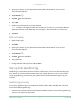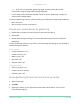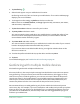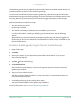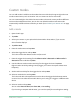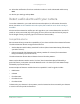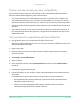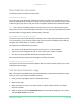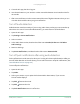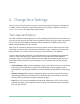User Manual
Table Of Contents
- 1. Get to Know Your Camera
- 2. Get Started
- Use the Arlo app
- Insert the battery
- Check the LED
- Find a good location for your camera
- Wall-mount your camera with the magnetic mount
- Install an optional outdoor mount (sold separately)
- Install an XL rechargeable battery and housing (sold separately)
- Install a Total Security Mount (sold separately)
- Check your camera’s field of view
- Position your camera to detect motion in specific areas
- Test motion detection
- Arm your camera
- HEVC 2K playback-supported devices
- 3. WiFi Setup and Connections
- WiFi connection options for your camera
- Tips for optimal WiFi performance
- Connect your mobile device to a 2.4 GHz WiFi network during setup
- Connect an optional Arlo SmartHub
- Connect an optional Arlo Base Station with Siren
- Move your camera’s WiFi connection to a SmartHub or base station
- Move your camera’s WiFi connection to a direct router connection
- 4. Use your Pro 4 Spotlight Camera
- Turn the camera spotlight on and off manually
- Foresight
- Record clips from live video
- Take a snapshot from live video
- CVR with an optional Arlo SmartHub or base station
- Customize your camera feed image
- Motion detection activity zones
- 2-Way Audio
- Turn the camera siren on and off manually
- View recordings and snapshots
- Download recordings
- 5. Modes, Rules, and Alerts
- Arm or disarm all your Arlo devices
- Select a mode
- Mute Notifications
- Rules for modes
- Change motion sensitivity
- Automatically stop recording when motion stops
- Control whether the spotlight turns on when motion is detected at night
- Change audio sensitivity
- Use a rule to activate the the camera’s siren
- Add a rule with an optional base station siren trigger
- Manage alerts
- Schedule when your camera is armed
- Set up Arlo Geofencing
- Geofencing with multiple mobile devices
- Detect audio alarms with your camera
- 6. Change Your Settings
- Two-step verification
- Use face or fingerprint authentication
- Customize your profile
- Change your Arlo password
- Reset a forgotten password
- Grant access to friends
- Change the time zone
- Camera settings
- Video Settings
- Change the audio settings
- Adjust the flicker setting
- Restart the camera from the Arlo app
- View device information
- Remove a device from your account
- 7. SmartHub or Base Station USB Storage
- 8. SmartHub SD Card Storage
- 9. Arlo Connect
- 10. Arlo Rechargeable Battery
- 11. Troubleshooting
42Modes, Rules, and Alerts
Pro 4 Spotlight Camera
User Manual
Note: If you live in a skyscraper, geofencing might not work reliably due to GPS
inaccuracies. Using the Large radius setting might help.
• In rural areas, where cell towers and WiFi routers are sparse, geofencing accuracy can
reach several hundred meters.
To improve geofencing accuracy, make sure that your mobile device meets these conditions:
• WiFi is turned on.
• GPS or location services are turned on.
Prepare your mobile device for geofencing
1. Enable GPS or location services so that Arlo can locate your device.
2. Enable WiFi.
3. Download the Arlo app and log in on each mobile device that you plan to enable for
geofencing.
For Arlo Geofencing to work on your device, you must adjust the settings on your Android or
iOS mobile device as follows:
Android devices
• Location permission = On
• Location services = On
• Battery saver = O
• Data limit = O
• Airplane mode = O
iOS (Apple) devices
• Share my location = On
• Location services = Always
• Airplane mode = O
Set up geofencing for the rst time and set up modes
1. Open the Arlo app.
2. Tap Mode.
3. Select your camera or your optional Arlo SmartHub or base station, if you use one.
A list of modes displays.