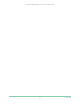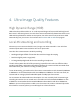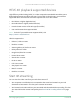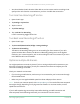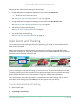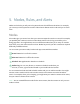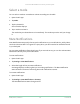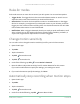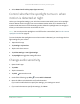User Manual
Table Of Contents
- 1. Get to Know Your Ultra 2 Camera
- 2. Get Started
- Use the Arlo app for installation and setup
- Connect your SmartHub to the Internet
- Connect a Base Station with Siren
- Insert the battery into your camera
- The camera battery
- The Arlo Ultra Camera LED
- Tips for optimal WiFi performance
- Magnetic mount
- Install the Arlo Outdoor Mount
- Install a Total Security Mount
- Connect your camera to the Arlo solar panel (sold separately)
- Your Arlo Ultra camera’s field of view
- Position your camera to detect motion in specific areas
- Test motion detection
- Arm your camera to detect motion
- 3. Arlo Ultra Basics
- 4. Ultra Image Quality Features
- 5. Modes, Rules, and Alerts
- Modes
- Select a mode
- Mute Notifications
- Rules for modes
- Change motion sensitivity
- Automatically stop recording when motion stops
- Control whether the spotlight turns on when motion is detected at night
- Change audio sensitivity
- Add a rule with a base station siren trigger
- Manage alerts
- Schedule your camera rules
- Set up Arlo Geofencing
- Geofencing with multiple mobile devices
- Custom modes
- Detect audio alarms with your Ultra camera
- 6. Change Your Settings
- Two-step verification
- Use face or fingerprint authentication
- Customize your profile
- Change your Arlo password
- Reset a forgotten password
- Grant access to friends
- Change the time zone
- Camera settings
- Customize the camera spotlight settings
- SmartHub and Base Station with Siren settings
- Remove a device from your account
- 7. Use SD Card Storage
- 8. USB Storage
- 9. Arlo Connect
- 10. FAQs and Troubleshooting
- FAQs
- Battery FAQs
- Activity zones and CVR aren’t working
- Troubleshoot Arlo Geofencing
- Can’t see video streams in a browser
- WiFi signal interference
- Not receiving push notifications
- Arlo Smart Alarm Detection isn’t working
- Verify that the SmartHub or base station is online
- The SmartHub or base station is offline
- Reset the SmartHub to factory settings
- Reset a Base Station to factory settings
- 11. Rechargeable Battery Safety
35Ultra Image Quality Features
Ultra Series 4K UHD Wire-Free Security Camera System
User Manual
Adjust your Arlo Ultra camera settings in the Arlo app:
1. Change the power management settings on each camera to Optimized.
Note: Do this on one camera at a time.
See Change the video quality and battery usage on page 59.
2. Change the power management settings on each camera to Best Battery Life.
See Change the video quality and battery usage on page 59.
3. Turn o 4K microSD card recording.
See Turn SD card recording o and on on page 65.
4. Turn o 4K local live streaming.
See Turn local live streaming o and on on page 34.
Auto Zoom and Tracking
To use Auto Zoom and Tracking and local live streaming, you need an Ultra Camera paired
with an Arlo SmartHub.
When your Ultra Camera detects motion, cloud motion recording is triggered. When Auto
Zoom and Tracking is on, your Ultra Camera zooms in on the object and tracks its movement
while the motion is within its eld of view.
If you’re viewing a live stream recording, you can zoom in to any point of the Auto Zoom and
Tracking recording. Your Ultra Camera uses its advanced image sensor to enhance the image
quality of the zoomed-in area. (The zoomed-in image is in 1080p video resolution.)
Your Ultra Camera automatically creates a curated Auto Zoom and Tracking clip. To access
Auto Zoom and Tracking clips, tap Library in the Arlo app to view your library.
Turn on Auto Zoom and Tracking
1. Open the Arlo app.
2. Tap Settings > My Devices.