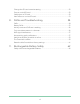User Manual
Table Of Contents
- 1. Get to Know Arlo Ultra
- 2. Get Started
- Connect your SmartHub to the Internet
- SmartHub LED
- Use the Arlo app for installation and setup
- Insert the battery into your camera
- Tips for optimal WiFi performance
- Magnetic mount
- Install a screw mount
- Find a good spot to detect motion
- Arlo Ultra’s field of view
- Position your camera
- Test motion detection
- Arm your camera to detect motion
- 3. Arlo Ultra Basics
- View your camera feeds
- Look back video
- Record clips from live video
- Take a snapshot from live video
- Talk and Listen
- Turn the camera spotlight on and off
- Turn the camera siren on and off
- Customize your camera feed image
- Motion detection activity zones
- Cloud recordings
- View recordings and snapshots
- Download recordings
- Charge your camera battery
- Replace a camera battery
- 4. Image Quality Features
- 5. Modes, Rules, and Alerts
- 6. Change Your Settings
- 7. Use SD Card Storage
- 8. FAQs and Troubleshooting
- 9. Rechargeable Battery Safety
10Get Started
Arlo Ultra Camera
User Manual
Arlo Ultra Camera LED
The LED on the camera lights when the camera is powered on. The LED changes
color and blinks depending on the battery charge and to indicate the status of
activities such as pairing the camera and updating the camera rmware.
• Slow blinking blue. The camera is in the process of pairing with the SmartHub.
• Fast blinking blue. The camera paired with the SmartHub.
• Blinking amber. The camera is out of range, a connection error occuring during
pairing, or the camera battery charge is low (15% or less).
• Alternating blue and amber. The camera failed to pair with the SmartHub, or a
rmware update is in process, or a reset is in process.
Tips for optimal WiFi performance
Place your Arlo Ultra camera in a location with a good WiFi signal to the SmartHub.
The distance between WiFi devices can affect the WiFi signal:
• Maximum recommended distance. Place your camera a maximum of 300 feet
(90 meters) from the SmartHub. The maximum line-of-sight range of 300 feet is
reduced by each wall, ceiling, or other major obstruction between the camera and
SmartHub.
• Minimum recommended distance. To reduce WiFi interference, place the
SmartHub 6 feet (1.8 meters) away from your WiFi router. Place your Arlo Ultra
cameras 10 feet (3 meters) away from the SmartHub, and allow at least 6½ feet (2
meters) between cameras.
The following materials can reduce WiFi signal strength if they are located between
WiFi devices such as your SmartHub and Arlo Ultra cameras:
• Unusually thick walls and ceilings
• Brick
• Concrete
• Stone
• Ceramic
• Glass, especially mirrors
• Metal
• Large quantities of water, such as the water in a sh tank or water heater
For information about optimizing 4K streaming with multiple Ultra cameras, see the
Arlo support article https://kb.arlo.com/000062190/How-can-I-reduce-connectivity-
issues-when-I-live-stream-in-4K-on-multiple-cameras.