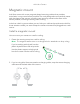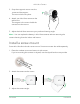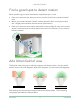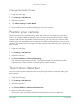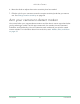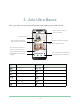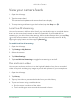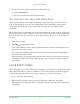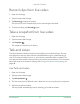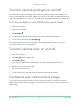User Manual
Table Of Contents
- 1. Get to Know Arlo Ultra
- 2. Get Started
- Connect your SmartHub to the Internet
- SmartHub LED
- Use the Arlo app for installation and setup
- Insert the battery into your camera
- Tips for optimal WiFi performance
- Magnetic mount
- Install a screw mount
- Find a good spot to detect motion
- Arlo Ultra’s field of view
- Position your camera
- Test motion detection
- Arm your camera to detect motion
- 3. Arlo Ultra Basics
- View your camera feeds
- Look back video
- Record clips from live video
- Take a snapshot from live video
- Talk and Listen
- Turn the camera spotlight on and off
- Turn the camera siren on and off
- Customize your camera feed image
- Motion detection activity zones
- Cloud recordings
- View recordings and snapshots
- Download recordings
- Charge your camera battery
- Replace a camera battery
- 4. Image Quality Features
- 5. Modes, Rules, and Alerts
- 6. Change Your Settings
- 7. Use SD Card Storage
- 8. FAQs and Troubleshooting
- 9. Rechargeable Battery Safety
14Get Started
Arlo Ultra Camera
User Manual
Change the eld of view
1. Open the Arlo app.
2. Tap Settings > My Devices.
3. Select the camera.
4. Tap Video Settings > Video Mode.
5. Tap a eld of view to automatically apply it to your camera.
Position your camera
Camera positioning is available only when the camera is not streaming, recording
motion, or using the Motion Detection test. During camera positioning, the camera
streams video as fast as possible, without buffering. You can aim your camera while
watching on your smartphone and making near real-time adjustments to the camera
position. This means that you might see lower-quality video while you are positioning
your camera.
1. Open the Arlo app.
2. Tap Settings > My Devices.
3. Select the camera.
4. Tap Device Utilities > Camera Positioning.
The camera starts streaming video. The signal strength bar indicates the WiFi
signal that your Ultra camera is receiving at its current location.
Test motion detection
You can use the motion detection test to nd the right motion sensitivity setting for
each camera.
1. Open the Arlo app.
2. Tap Settings > My Devices.
3. Select the camera.
4. Tap Device Utilities > Motion Detection Test.
5. Move in front of the camera.
During this test, the camera LED blinks amber when motion is detected.