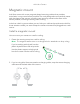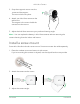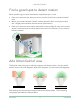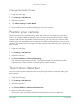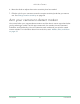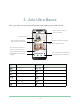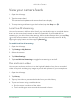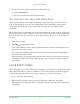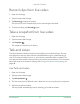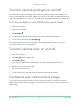User Manual
Table Of Contents
- 1. Get to Know Arlo Ultra
- 2. Get Started
- Connect your SmartHub to the Internet
- SmartHub LED
- Use the Arlo app for installation and setup
- Insert the battery into your camera
- Tips for optimal WiFi performance
- Magnetic mount
- Install a screw mount
- Find a good spot to detect motion
- Arlo Ultra’s field of view
- Position your camera
- Test motion detection
- Arm your camera to detect motion
- 3. Arlo Ultra Basics
- View your camera feeds
- Look back video
- Record clips from live video
- Take a snapshot from live video
- Talk and Listen
- Turn the camera spotlight on and off
- Turn the camera siren on and off
- Customize your camera feed image
- Motion detection activity zones
- Cloud recordings
- View recordings and snapshots
- Download recordings
- Charge your camera battery
- Replace a camera battery
- 4. Image Quality Features
- 5. Modes, Rules, and Alerts
- 6. Change Your Settings
- 7. Use SD Card Storage
- 8. FAQs and Troubleshooting
- 9. Rechargeable Battery Safety
18Arlo Ultra Basics
Arlo Ultra Camera
User Manual
5. To pan and zoom using a computer, do the following:
• Click the Zoom icon.
• Use your mouse to move around the frame.
Pan and zoom live video with Smart Zoom
When you’re viewing a live stream recording, Smart Zoom lets you zoom into any
area of the recording up to 8x. The image quality of the zoomed-in area doesn’t
deteriorate, allowing you to view a zoomed-in image with true 1080p video
resolution.
When Smart Zoom is activated, your Arlo Ultra camera can zoom in on an object and
track its movement when it detects motion in its eld of view. Smart Zoom requires an
Arlo Smart plan and you must turn it on for each camera. See Turn on Smart Zoom on
page 45.
1. Open the Arlo app.
2. Tap Play
on the camera feed.
On a mobile device, use the pinch gesture to zoom and touch and drag to move
around the zoomed-in frame.
On a computer, double-click click to zoom. Left-click and hold and drag to move
around the zoomed-in frame.
After zooming in, the image stops and buffers for about ve seconds to improve
the quality of video. When the buffering stops, your zoomed-in video renders in
high quality.
Look back video
When plugged in, your Arlo Ultra camera records continuously, but discards the video
after three seconds if no motion is detected. This means that your motion-triggered
video recordings start before any motion happens; you don’t miss a thing.
1. Plug in your Arlo Ultra camera.
2. Make sure the camera is using a motion-detection mode such as Armed.
When the camera detects motion, it records the three seconds before the motion
happened.