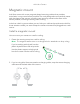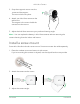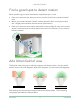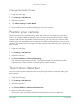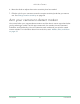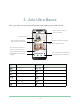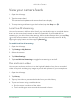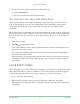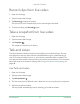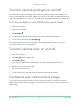User Manual
Table Of Contents
- 1. Get to Know Arlo Ultra
- 2. Get Started
- Connect your SmartHub to the Internet
- SmartHub LED
- Use the Arlo app for installation and setup
- Insert the battery into your camera
- Tips for optimal WiFi performance
- Magnetic mount
- Install a screw mount
- Find a good spot to detect motion
- Arlo Ultra’s field of view
- Position your camera
- Test motion detection
- Arm your camera to detect motion
- 3. Arlo Ultra Basics
- View your camera feeds
- Look back video
- Record clips from live video
- Take a snapshot from live video
- Talk and Listen
- Turn the camera spotlight on and off
- Turn the camera siren on and off
- Customize your camera feed image
- Motion detection activity zones
- Cloud recordings
- View recordings and snapshots
- Download recordings
- Charge your camera battery
- Replace a camera battery
- 4. Image Quality Features
- 5. Modes, Rules, and Alerts
- 6. Change Your Settings
- 7. Use SD Card Storage
- 8. FAQs and Troubleshooting
- 9. Rechargeable Battery Safety
19Arlo Ultra Basics
Arlo Ultra Camera
User Manual
Record clips from live video
1. Open the Arlo app.
2. Tap the camera feed image.
3. Tap Record
to begin recording.
This icon turns red to indicate that you are recording the live feed.
4. To stop recording, tap Record
again.
Take a snapshot from live video
1. Open the Arlo app.
2. Tap the camera feed image.
3. Tap Snapshot
.
The snapshot is saved in your library.
Talk and Listen
The Ultra camera includes microphones that allow you to talk and listen. The two
microphones in the Arlo Ultra camera create Beamforming for spatial ltering of
sound. This lets Arlo Ultra hone-in on sound from a particular area or subject. The
microphones also enable noise-cancelling and wind noise reduction. For information
about the wind noise reduction setting, see Change the camera audio settings on
page 48.
Use Talk and Listen
1. Open the Arlo app.
2. Tap the camera feed image.
3. Tap Talk and Listen
.
4. The rst time you use Talk and Listen, allow Arlo to use your phone’s microphone.
5. Tap the microphone button.
Two-way audio automatically opens, allowing you to talk and listen.