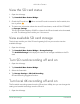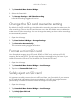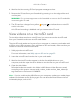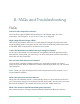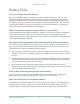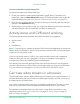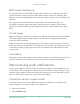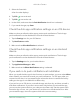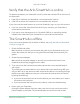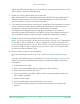User Manual
Table Of Contents
- 1. Get to Know Arlo Ultra
- 2. Get Started
- Connect your SmartHub to the Internet
- SmartHub LED
- Use the Arlo app for installation and setup
- Insert the battery into your camera
- Tips for optimal WiFi performance
- Magnetic mount
- Install a screw mount
- Find a good spot to detect motion
- Arlo Ultra’s field of view
- Position your camera
- Test motion detection
- Arm your camera to detect motion
- 3. Arlo Ultra Basics
- View your camera feeds
- Look back video
- Record clips from live video
- Take a snapshot from live video
- Talk and Listen
- Turn the camera spotlight on and off
- Turn the camera siren on and off
- Customize your camera feed image
- Motion detection activity zones
- Cloud recordings
- View recordings and snapshots
- Download recordings
- Charge your camera battery
- Replace a camera battery
- 4. Image Quality Features
- 5. Modes, Rules, and Alerts
- 6. Change Your Settings
- 7. Use SD Card Storage
- 8. FAQs and Troubleshooting
- 9. Rechargeable Battery Safety
51Use SD Card Storage
Arlo Ultra Camera
User Manual
View the SD card status
1. Open the Arlo app.
2. Tap SmartHub/Base Station/Bridge.
3. Check the SD card icon
. When a microSD card is inserted in the SmartHub, this
icon is yellow
.
4. To view more information about the microSD card status, under LOCAL STORAGE,
tap Storage Settings.
The SD Card Status displays GOOD or shows if the SD card needs to be formatted,
or is full. The Arlo app also noties you if this occurs.
View available SD card storage
The Arlo app noties you if the SD card is getting full, but you can also view the
available storage.
1. Open the Arlo app.
2. Tap SmartHub/Base Station/Bridge > Storage Settings.
The Available Storage eld displays the amount of storage available on the SD
card.
Turn SD card recording off and on
1. Open the Arlo app.
2. Tap SmartHub/Base Station/Bridge
3. Select the SmartHub.
4. Tap Storage Settings > SD Card Recording.
SD card recording toggles off and on.
Turn local 4K recording off and on
The SmartHub recordings saved onto the SD card are 1080p, but you can change this
setting and save 4K recordings onto the SD card.
1. Open the Arlo app.