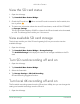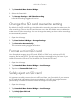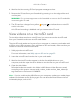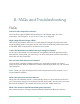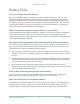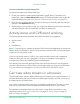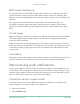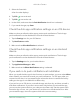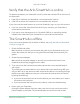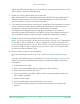User Manual
Table Of Contents
- 1. Get to Know Arlo Ultra
- 2. Get Started
- Connect your SmartHub to the Internet
- SmartHub LED
- Use the Arlo app for installation and setup
- Insert the battery into your camera
- Tips for optimal WiFi performance
- Magnetic mount
- Install a screw mount
- Find a good spot to detect motion
- Arlo Ultra’s field of view
- Position your camera
- Test motion detection
- Arm your camera to detect motion
- 3. Arlo Ultra Basics
- View your camera feeds
- Look back video
- Record clips from live video
- Take a snapshot from live video
- Talk and Listen
- Turn the camera spotlight on and off
- Turn the camera siren on and off
- Customize your camera feed image
- Motion detection activity zones
- Cloud recordings
- View recordings and snapshots
- Download recordings
- Charge your camera battery
- Replace a camera battery
- 4. Image Quality Features
- 5. Modes, Rules, and Alerts
- 6. Change Your Settings
- 7. Use SD Card Storage
- 8. FAQs and Troubleshooting
- 9. Rechargeable Battery Safety
53Use SD Card Storage
Arlo Ultra Camera
User Manual
4. Wait for the Unmounting SD Card progress message to close.
5. Remove the SD card from your SmartHub by pressing in on the edge of the card
until it ejects.
WARNING: Do not interrupt power to the SmartHub or remove the SD card while
unmounting the SD card.
6. The SD card icon changes from yellow
to gray to indicate that no microSD
card is in the slot.
Arlo SD card recording is disabled until you insert another SD card.
View videos on a microSD card
To view Arlo videos saved on a microSD card, you must remove the microSD card
from your SmartHub and use a microSD card reader.
The microSD card reader can be part of your computer or a memory card reader with
a USB or micro USB connector. If you purchase an SD card reader, make sure that you
choose one that can read microSD cards.
1. Safely eject the microSD card.
For more information, see Safely eject an SD card on page 52.
2. Insert the microSD card into the slot in your card reader.
3. Wait for the microSD card to appear in the list of available drives on your
computer, and then open the drive folder to view the les on your microSD card.
4. Open the Arlo folder.
Recorded videos are saved in this folder in MP4 format. Video les are named
according to this system: camera serial number_video number_date_video clip
tag. Dates are in the format YYYYMMDD.
Note: If you’re unable to play MP4 les on your computer, update your media player
software to the latest version and try again. You can also download a free universal
multimedia player, such as VLC.