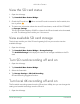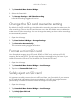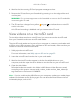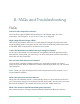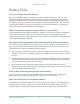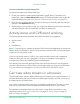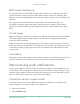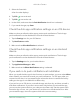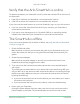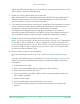User Manual
Table Of Contents
- 1. Get to Know Arlo Ultra
- 2. Get Started
- Connect your SmartHub to the Internet
- SmartHub LED
- Use the Arlo app for installation and setup
- Insert the battery into your camera
- Tips for optimal WiFi performance
- Magnetic mount
- Install a screw mount
- Find a good spot to detect motion
- Arlo Ultra’s field of view
- Position your camera
- Test motion detection
- Arm your camera to detect motion
- 3. Arlo Ultra Basics
- View your camera feeds
- Look back video
- Record clips from live video
- Take a snapshot from live video
- Talk and Listen
- Turn the camera spotlight on and off
- Turn the camera siren on and off
- Customize your camera feed image
- Motion detection activity zones
- Cloud recordings
- View recordings and snapshots
- Download recordings
- Charge your camera battery
- Replace a camera battery
- 4. Image Quality Features
- 5. Modes, Rules, and Alerts
- 6. Change Your Settings
- 7. Use SD Card Storage
- 8. FAQs and Troubleshooting
- 9. Rechargeable Battery Safety
56FAQs and Troubleshooting
Arlo Ultra Camera
User Manual
How can I extend the camera battery life?
To extend the battery life, follow these tips:
• Check your camera’s video quality and battery usage setting. To extend your
battery life, select the Best Battery Life setting. This setting trades video quality for
improved battery life. (See Verify that the Arlo SmartHub is online on page 59.)
• Normal usage is dened as four minutes of viewing or recording per day with the
camera in the Optimized setting.
• Depending on your specic usage, you might see different results. Also note that a
camera’s distance from the SmartHub can affect its battery life.
Activity zones and CVR aren’t working
The following features are available only while the camera is plugged in:
• Activity zones
• CVR
• Prebuffering
Note: Connecting your camera to the Arlo Solar Panel (sold separately) to charge the
battery does not provide AC power. To use activity zones and CVR, you must plug the
camera into an AC power outlet.
If you set up activity zones or CVR on your camera and the zones aren’t operating,
make sure that your camera is plugged in. As soon as the camera is plugged in,
activity zones, CVR, and prebuffering are available again.
Your activity zone and CVR settings persist even while the camera is not plugged in—
you don’t need to set up CVR or activity zones again when you plug the camera back
in. If your camera isn’t plugged in, you can’t set up CVR or use activity zones.
Can’t see video streams in a browser
The Arlo web client uses the Adobe Flash plug-in to display your camera streams in a
browser. Make sure that your browser isn’t blocking the plug-in and that you’re using
the latest version of Adobe Flash.
Your router might be blocking the ports to which Arlo sends data. To make sure that
Arlo can stay connected, you must keep ports 443 and 80 open on your router.
To troubleshoot problems with the video stream, check for the conditions in the
following sections: WiFi signal interference on page 57, Out of range on page 57
and Low battery on page 57.