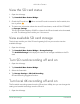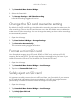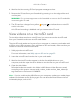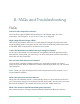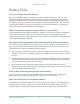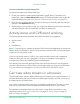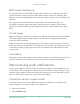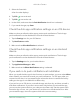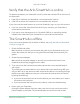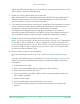User Manual
Table Of Contents
- 1. Get to Know Arlo Ultra
- 2. Get Started
- Connect your SmartHub to the Internet
- SmartHub LED
- Use the Arlo app for installation and setup
- Insert the battery into your camera
- Tips for optimal WiFi performance
- Magnetic mount
- Install a screw mount
- Find a good spot to detect motion
- Arlo Ultra’s field of view
- Position your camera
- Test motion detection
- Arm your camera to detect motion
- 3. Arlo Ultra Basics
- View your camera feeds
- Look back video
- Record clips from live video
- Take a snapshot from live video
- Talk and Listen
- Turn the camera spotlight on and off
- Turn the camera siren on and off
- Customize your camera feed image
- Motion detection activity zones
- Cloud recordings
- View recordings and snapshots
- Download recordings
- Charge your camera battery
- Replace a camera battery
- 4. Image Quality Features
- 5. Modes, Rules, and Alerts
- 6. Change Your Settings
- 7. Use SD Card Storage
- 8. FAQs and Troubleshooting
- 9. Rechargeable Battery Safety
57FAQs and Troubleshooting
Arlo Ultra Camera
User Manual
WiFi signal interference
Environments with multiple WiFi networks, WiFi devices, or frequencies can cause
signal interference with your Arlo system. Minimize the number of networks, WiFi
devices, and transmitted frequencies in the area where you place your SmartHub and
cameras.
Also, place your camera at least 1 to 3 feet (30 to 100 centimeters) from the
SmartHub, and allow at least 6½ feet (2 meters) between cameras. Follow these
guidelines to prevent WiFi signals between the devices from interfering with each
other.
Out of range
Make sure that your camera is no farther than 300 feet (90 meters) from the SmartHub.
The range might be less if metal objects or thick walls and ceilings are between a
camera and the SmartHub.
Make sure that your cameras display three or four bars of signal strength in the area
where you intend to install them. The cameras can work when signal strength is at one
or two bars, but they might go out of range intermittently due to uctuations in the
environment.
Low battery
Recharge or change the battery in the camera to make sure that the battery level is no
less than two bars. A low battery can cause the camera to stream intermittently.
Not receiving push notications
You must be logged in to the Arlo app to receive Arlo alerts on your smartphone or
mobile device. Arlo registers your device for push notication when you log in. If you
used the logout option instead of simply exiting the app, you must log back in to the
app. You receive Arlo alerts even if your device is sleeping.
Check the rules for armed modes
Check the rules in your modes. Make sure that push notication is enabled in the
Armed mode or in a custom mode if you created one.
1. Open the Arlo app.
2. Tap the Mode button.