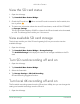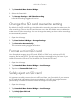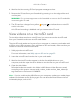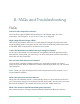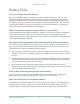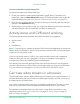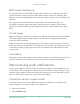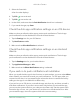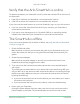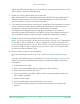User Manual
Table Of Contents
- 1. Get to Know Arlo Ultra
- 2. Get Started
- Connect your SmartHub to the Internet
- SmartHub LED
- Use the Arlo app for installation and setup
- Insert the battery into your camera
- Tips for optimal WiFi performance
- Magnetic mount
- Install a screw mount
- Find a good spot to detect motion
- Arlo Ultra’s field of view
- Position your camera
- Test motion detection
- Arm your camera to detect motion
- 3. Arlo Ultra Basics
- View your camera feeds
- Look back video
- Record clips from live video
- Take a snapshot from live video
- Talk and Listen
- Turn the camera spotlight on and off
- Turn the camera siren on and off
- Customize your camera feed image
- Motion detection activity zones
- Cloud recordings
- View recordings and snapshots
- Download recordings
- Charge your camera battery
- Replace a camera battery
- 4. Image Quality Features
- 5. Modes, Rules, and Alerts
- 6. Change Your Settings
- 7. Use SD Card Storage
- 8. FAQs and Troubleshooting
- 9. Rechargeable Battery Safety
58FAQs and Troubleshooting
Arlo Ultra Camera
User Manual
3. Select the SmartHub.
A list of modes displays.
4. Tap Edit
next to Armed.
5. Tap Edit
next to the rule.
6. Under Alert, make sure that the Push Notication check box is selected.
7. If you made changes, tap Save.
Check the Arlo app notication settings on an iOS device
Make sure that you allow the Arlo app to receive push notications. The Arlo app
push notications can be disabled on iOS and Android devices.
1. Tap the Settings icon for your iOS device.
2. Tap Notications > Arlo.
3. Make sure that Allow Notication is selected.
Check the Arlo app notication settings on an Android
device
Make sure that you allow the Arlo app to receive push notications. The Arlo app
push notications can be disabled on iOS and Android devices.
1. Tap the Settings icon for your Android device.
2. Tap Application Manager > Arlo.
3. Make sure that the Show Notications setting is selected.
If you said no to push notications at installation
When you install the Arlo app for the rst time, to receive alerts, you must select Allow
when asked if you want Arlo to send you push notications. For iOS apps, after you
respond to this alert, it isn’t presented again unless the device is restored to factory
settings or the app is uninstalled for at least a day.
If you said no on an iOS device, uninstall the app, wait for a day, and then reinstall it,
and allow notications. If you don’t want to wait a day before you reinstall the app,
you can use the system clock on your device to simulate a day. Set the system clock
forward a day or more, turn your device off, and then turn the device back on. After
you reinstall the app, return the system clock to the correct setting.