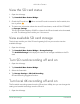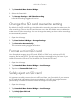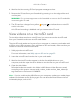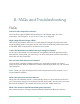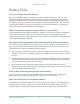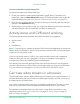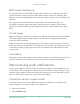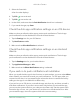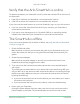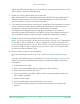User Manual
Table Of Contents
- 1. Get to Know Arlo Ultra
- 2. Get Started
- Connect your SmartHub to the Internet
- SmartHub LED
- Use the Arlo app for installation and setup
- Insert the battery into your camera
- Tips for optimal WiFi performance
- Magnetic mount
- Install a screw mount
- Find a good spot to detect motion
- Arlo Ultra’s field of view
- Position your camera
- Test motion detection
- Arm your camera to detect motion
- 3. Arlo Ultra Basics
- View your camera feeds
- Look back video
- Record clips from live video
- Take a snapshot from live video
- Talk and Listen
- Turn the camera spotlight on and off
- Turn the camera siren on and off
- Customize your camera feed image
- Motion detection activity zones
- Cloud recordings
- View recordings and snapshots
- Download recordings
- Charge your camera battery
- Replace a camera battery
- 4. Image Quality Features
- 5. Modes, Rules, and Alerts
- 6. Change Your Settings
- 7. Use SD Card Storage
- 8. FAQs and Troubleshooting
- 9. Rechargeable Battery Safety
59FAQs and Troubleshooting
Arlo Ultra Camera
User Manual
Verify that the Arlo SmartHub is online
To determine whether your SmartHub is online, check the Internet LED on the front of
the SmartHub:
• If the LED is solid blue, the SmartHub is connected to the Internet.
• If the LED is amber, the SmartHub isn’t connected to the Internet.
If you are not at the same location as your Arlo SmartHub, log in to your Arlo account:
• If you can review the video feed from each of your cameras, your SmartHub is
connected to the Internet.
• If you see an error message (such as “SmartHub Ofine” or something similar)
instead of the video feed, your SmartHub isn’t connected to the Internet.
The SmartHub is ofine
If you are not sure whether the SmartHub is ofine, see Verify that the Arlo SmartHub
is online on page 59.
1. Check the Ethernet cable.
Make sure that it’s securely connected to the back of your SmartHub and to your
router. Also make sure that you’re using the Ethernet cable that came with your
system.
2. Check the power adapter.
Make sure that the power adapter is securely connected to the back of your
SmartHub and securely plugged into an outlet.
3. Try to connect to the Internet from another device that is connected directly to
your router.
Try an Ethernet-connected device, not a device that is connected using WiFi (you
can turn WiFi off on the device to make sure that the device is connecting through
the Ethernet cable). Make sure that you can browse the Internet from this device
by doing the following:
• If you can’t browse the Internet from this device, you must restore your router’s
connection to the Internet.
• If you can browse the Internet from this device, continue troubleshooting.
4. Power cycle your SmartHub.
Unplug the power adapter from the outlet, wait one minute, and reconnect the
power adapter to the outlet. The SmartHub takes one to two minutes to start.