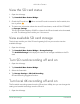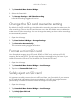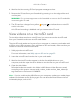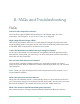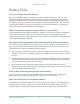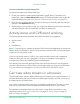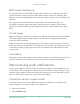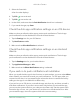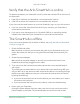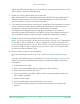User Manual
Table Of Contents
- 1. Get to Know Arlo Ultra
- 2. Get Started
- Connect your SmartHub to the Internet
- SmartHub LED
- Use the Arlo app for installation and setup
- Insert the battery into your camera
- Tips for optimal WiFi performance
- Magnetic mount
- Install a screw mount
- Find a good spot to detect motion
- Arlo Ultra’s field of view
- Position your camera
- Test motion detection
- Arm your camera to detect motion
- 3. Arlo Ultra Basics
- View your camera feeds
- Look back video
- Record clips from live video
- Take a snapshot from live video
- Talk and Listen
- Turn the camera spotlight on and off
- Turn the camera siren on and off
- Customize your camera feed image
- Motion detection activity zones
- Cloud recordings
- View recordings and snapshots
- Download recordings
- Charge your camera battery
- Replace a camera battery
- 4. Image Quality Features
- 5. Modes, Rules, and Alerts
- 6. Change Your Settings
- 7. Use SD Card Storage
- 8. FAQs and Troubleshooting
- 9. Rechargeable Battery Safety
60FAQs and Troubleshooting
Arlo Ultra Camera
User Manual
When the LED lights solid blue, your SmartHub is connected to the Internet. If the
LED is amber, continue troubleshooting.
5. Check your router’s DHCP settings and client list.
Make sure that DHCP is enabled and that router’s DCHP client list supplied an IP
address to the SmartHub. (If it did, the SmartHub appears in the client list.) For
more information, see your router documentation.
6. If you were previously able to connect your SmartHub to the Internet but now can’t
connect, check the router’s security settings and rmware to make sure that no
changes were made since the last time it successfully connected.
You might want to temporarily lower the security settings on the router or
temporarily place the SmartHub in the DMZ to rule out any rewall restrictions. If
you make these changes, power cycle your SmartHub as described in Step 4.
7. Check to make sure that ports 443 and 80 are open on your router.
Note: If you don’t manage your Internet environment, contact your IT department
for assistance with any firewall or router configurations. The Arlo SmartHub can’t
connect through most proxy servers. Check with your IT team and Internet service
provider (ISP) about ways to bypass any proxy servers. Ask your IT team to make
sure that ports 443 and 80 are open.
8. Perform a factory reset on your SmartHub.
For more information, see Reset the Arlo SmartHub to factory settings on page
61.
If you are still unable to get your SmartHub to connect, visit support.arlo.com and
submit a support case describing the steps you took and provide the following
information:
• SmartHub serial number
• User name (email address used to register your Arlo account)
• Internet service provider (ISP) name
• Internet connection type (DSL, cable, and so on) and speed (Arlo requires at
least 1 Mbps upstream)
• Internet router model
• List of other devices connected directly to your router
• The last time and place that your SmartHub successfully connected to the
Internet