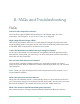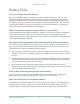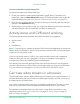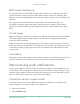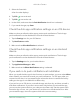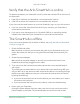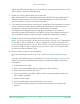User Manual
Table Of Contents
- 1. Get to Know Arlo Ultra
- 2. Get Started
- Connect your SmartHub to the Internet
- SmartHub LED
- Use the Arlo app for installation and setup
- Insert the battery into your camera
- Tips for optimal WiFi performance
- Magnetic mount
- Install a screw mount
- Find a good spot to detect motion
- Arlo Ultra’s field of view
- Position your camera
- Test motion detection
- Arm your camera to detect motion
- 3. Arlo Ultra Basics
- View your camera feeds
- Look back video
- Record clips from live video
- Take a snapshot from live video
- Talk and Listen
- Turn the camera spotlight on and off
- Turn the camera siren on and off
- Customize your camera feed image
- Motion detection activity zones
- Cloud recordings
- View recordings and snapshots
- Download recordings
- Charge your camera battery
- Replace a camera battery
- 4. Image Quality Features
- 5. Modes, Rules, and Alerts
- 6. Change Your Settings
- 7. Use SD Card Storage
- 8. FAQs and Troubleshooting
- 9. Rechargeable Battery Safety
61FAQs and Troubleshooting
Arlo Ultra Camera
User Manual
Reset the Arlo SmartHub to factory settings
Performing a factory reset returns your SmartHub to the default settings. It also
removes the serial number from your Arlo account.
1. Use a straightened paper clip to press and hold the Reset button on the back of
the SmartHub for about 10 seconds.
When the SmartHub reset completes, the LEDs on the front of the SmartHub
blink amber. When the LEDs stop blinking amber, your SmartHub reboots. The
SmartHub is removed from your Arlo account.
2. To add the SmartHub and set it up, wait for the LEDs to light solid blue and then
open the Arlo app.
3. Tap New to Arlo?.
4. Follow the setup instructions.
If your Arlo cameras were paired to the SmartHub, you might need to pair the
cameras to the SmartHub again.