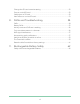User Manual
Table Of Contents
- 1. Get to Know Arlo Ultra
- 2. Get Started
- Connect your SmartHub to the Internet
- SmartHub LED
- Use the Arlo app for installation and setup
- Insert the battery into your camera
- Tips for optimal WiFi performance
- Magnetic mount
- Install a screw mount
- Find a good spot to detect motion
- Arlo Ultra’s field of view
- Position your camera
- Test motion detection
- Arm your camera to detect motion
- 3. Arlo Ultra Basics
- View your camera feeds
- Look back video
- Record clips from live video
- Take a snapshot from live video
- Talk and Listen
- Turn the camera spotlight on and off
- Turn the camera siren on and off
- Customize your camera feed image
- Motion detection activity zones
- Cloud recordings
- View recordings and snapshots
- Download recordings
- Charge your camera battery
- Replace a camera battery
- 4. Image Quality Features
- 5. Modes, Rules, and Alerts
- 6. Change Your Settings
- 7. Use SD Card Storage
- 8. FAQs and Troubleshooting
- 9. Rechargeable Battery Safety
8
2. Get Started
Connect your SmartHub to the Internet
The Arlo SmartHub connects to your home network and allows you to view your
camera streams from anywhere.
1. Connect the SmartHub to your router
with an Ethernet cable.
2. Connect the AC adapter to the
SmartHub and plug it in.
The LED on the front of the SmartHub
lights.
SmartHub LED
The SmartHub LED indicates the status of the SmartHub. The SmartHub blinks once
when it is rst powered on. Then the LED lights as follows:
• Solid blue. The SmartHub is connected to the Internet.
• Slow blinking blue. The SmartHub is ready to sync and pair with a camera or is
connecting with a camera.
• Fast blinking blue. The SmartHub paired with a camera.
• Solid amber. An error occurred or something is wrong with the connection.
• Slow blinking amber. The SmartHub can’t connect to the camera. The camera
can’t be found, is out of range, or another connection error occurred.
• Alternating blue and amber. A rmware update or a reset is in progress.