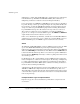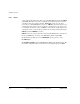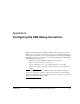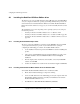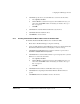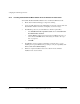User guide
Configuring the USB Debug Connection
G-2 Copyright © 2003-2010 ARM Limited. All rights reserved. ARM DUI 0224I
G.1 Installing the RealView ICE Micro Edition driver
The first time you connect a USB cable between the USB debug port on the PB926EJ-S
and your computer, the Windows operating system Plug and Play manager detects the
unit and launches the Add New Hardware Wizard to install the RealView ICE Micro
Edition driver. If the wizard does not appear, you can run it manually from the Control
Panel.
The installation process varies depending on the operating system you are using. See
the following sections:
• Installing the RealView ICE Micro Edition driver on Windows 98SE
• Installing the RealView ICE Micro Edition driver on Windows 2000 on page G-3
• Installing the RealView ICE Micro Edition driver on Windows XP Professional on
page G-4.
G.1.1 Installing the RealView Developer Suite
The basic components of RVDS 2.1 (or higher) and the RVI-ME component of RVD
1.7 (or higher) must already be present on your workstation before you begin
configuring the USB debug port software. To install the RVDS software:
1. See the installation instructions provided with RVDS for details on installing that
product.
2. After you have installed RVDS using the standard installation procedure, rerun
the RVDS installation, but select Custom installation instead of Typical
installation.
3. From the displayed list of items that can be installed, select only the RVI-ME
software and click OK.
4. Continue the installation as described in the documentation supplied with RVDS.
G.1.2 Installing the RealView ICE Micro Edition driver on Windows 98SE
To install the RealView ICE Micro Edition driver on Windows 98SE:
1. Ensure that no RealView Debugger component is running.
2. Connect a USB cable between the USB debug port and your computer. The Add
New Hardware Wizard is launched, and tells you that Windows has found the
RealView ICE Micro Edition device.
3. Click Next. Select Search for the best driver for your device.