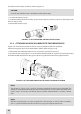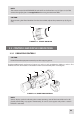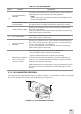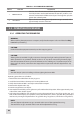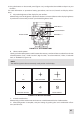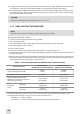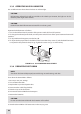User Manual
27
8. Using the buttons on the control panel (Figure 3-15), congure the Drone PRO to adapt it to your
situation.
For more information on operational setting procedures, see Part 3.2 (Controls and Display Indica-
tions).
A. Adjust the brightness of the display for your comfort.
Momentarily push the brightness adjustment buttons to increase/decrease the display brightness
by one level at a time until you reach your desired brightness level.
BRIGHTNESS “+”
BRIGHTNESS “”
RETICLE PATTERN
RETICLE INVERSION
FIGURE 315. SETTING BUTTONS
B. Select a reticle pattern
Shortly push the reticle pattern switch button the necessary number of times to select from a choice
of reticle patterns: “Dot”, “Small Crosshair”, “Big Crosshair”, “Crosshair with Dot”, “Circle”, “Circle with
Dot”, or “No Reticle” (Figure 3-16).
NOTE:
The reticles appear in the most recently saved position in the display.
FIGURE 316. RETICLE PATTERNS
DOT SMALL CROSSHAIR BIG CROSSHAIR
CROSSHAIR WITH DOT CIRCLE CIRCLE WITH DOT
C. Invert the reticle color.
Momentarily push the reticle inversion button to switch between black and white reticles.
D. After conguration is complete, save your settings by pushing the “save” combination of but-
tons (see Table 3.2).