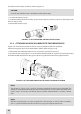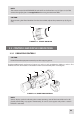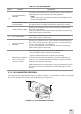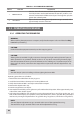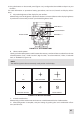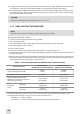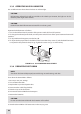User Manual
29
NOTE:
The use of the Afocal Doubler on the Drone PRO 5X changes the boresight increment value.
Once Drone Pro 5x is converted into Drone Pro 10x it must be boresighted.
When both magnications are going to be used, it is highly recommended to set it up rst with
10x magnication and then re-zero with 5x magnication (without A-focal lens).
9. Use the buttons on the control panel to apply corrections required to bring the center of impact as
close as possible to the target center (refer to Figure 3.17).
NOTE:
Remember that the center of impact on the target shifts in the opposite direction from
the direction that the reticle shifts. To bring the center of impact to the right/left and up/
down, you must shift the reticle to the left/right and down/up, respectively.
SHIFT RETICLE UP
CENTER OF IMPACT ON THE
TARGET SHIFTS DOWN
SHIFT RETICLE DOWN
CENTER OF IMPACT ON
THE TARGET SHIFTS UP
SHIFT RETICLE LEFT
CENTER OF IMPACT ON
THE TARGET SHIFTS RIGHT
BORESIGHT ADJUSTMENT
SHIFT RETICLE RIGHT
CENTER OF IMPACT ON
THE TARGET SHIFTS LEFT
FIGURE 317. BORESIGHT ADJUSTMENT BUTTONS
While holding down the central boresight adjustment button, push the up/down and right/left but-
tons (as in the gure) the necessary number of times to shift the reticle in the display. To control the
shifting of the reticle, check the running coordinate of the reticle center that is printed in the lower
left-hand corner of the display.
NOTE:
For display coordinates, the origin is the center of the display. The running coordinate of the ret-
icle is the number of incremental shifts of the reticle from the center of the display. The minus
(-) sign appears before the displayed number when the reticle shifts left or down (the center of
impact on the target shifts right or up, respectively).
To reset to zero azimuth and elevation, push the combination of buttons (Up+Down). The reticle will
10. Fire a series of shots to check the boresight.
11. After completing, save your boresight settings by pushing the “save” combination of buttons
(Right+Left). The SAVE indication will appear in the display.
12. After completing the boresight adjustment procedure, turn o the Drone PRO and place the cap
over the objective lens.