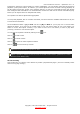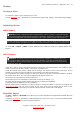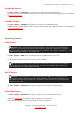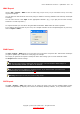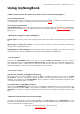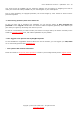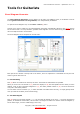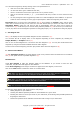User's Guide
Table Of Contents
- Getting started
- Overview
- Using Guitar Pro
- Writing a Score
- Creating a New Score
- Adding Tracks
- Organizing Bars
- Adding Notes to the Score
- Inserting Events
- Adding Symbols
- 1. Symbols related to the bar
- 2. Symbols related to the definition of a note
- 3. Symbols corresponding to effects
- Ghost note
- Accented note
- Heavily accented notes
- Staccato
- Legato
- Let Ring
- Dead note
- Natural harmonic
- Artificial harmonic
- Bend
- Fade in (violin effect)
- Fade out
- Volume swell
- Grace-note before the beat
- Grace-note on the beat
- Hammer-On/Pull-Off
- Upper Mordent
- Lower Mordent
- Turn
- Inverted turn
- Left-Hand Tapping
- Slides
- Palm Mute
- Tremolo Bar
- Trill
- Tremolo Picking
- Left-Hand Vibrato
- Wide Vibrato (Tremolo Bar)
- Wah-Wah
- Arpeggio
- Brush
- Rasgueado
- Left-Hand Fingering
- Right-Hand Fingering
- Display string number on standard notation
- Pickstroke
- Tapping
- Slap (bass)
- Pop (bass)
- Chords [A]
- Slashes
- Extended Barré
- Timer
- Section
- Prevent/Force Line Break
- Stem Directions
- Adding Lyrics
- Adding Sections
- Cut, copy, paste
- Using Wizards
- The Guitar Pro 6 Stylesheet
- Drums and Percussions
- Working with a Score
- Printing
- Importing Scores
- Exporting Scores
- Writing a Score
- Using mySongBook
- Tools for Guitarists
- References
- Drop-Down Menus
- New
- _
- Open
- _
- Open Recent
- Close
- Save [Ctrl+S]
- Save As...
- Save As Template...
- Import > MIDI
- Import > ASCII
- Import > MusicXML
- Import > PowerTab
- Import > TablEdit
- Export > MIDI
- Export > ASCII
- Export > MusicXML
- Export > WAV
- Export > PNG
- Export > PDF
- Score Information...
- _
- Stylesheet
- Print...
- _
- Preferences
- Language
- Quit
- Undo
- Redo
- Cut
- Copy
- Paste
- Cut Multi-Track
- Copy Multi-Track
- Special Paste...
- Select all
- Voices > ...
- Go to ...
- Automations > Edit Automations ...
- Variations
- Add...
- Delete
- Move Up
- Move down
- Properties ...
- Insert Bar
- Delete Bar
- Clef
- Key Signature
- Time Signature
- Triplet Feel...
- Free time
- Double Barline
- Anacrusis (Pick-Up Bar)
- Repeat Open
- Alternate Endings...
- Repeat Close...
- Directions...
- Simile Mark >
- Multi Rest
- Force Line Break
- Prevent Line Break
- System Layout
- Inserts a beat
- Delete the Beats
- Copy Beats at the End
- Tie Note
- Tie Beat
- Fermata
- Rest
- Duration > ...
- Dynamic > ...
- Brush Downstroke
- Brush Upstroke
- Arpeggio Down
- Arpeggio Up
- Rasgueado
- Pickstroke Up
- Picstroke Down
- Accidentals > ...
- One Semi-Tone Down
- One Semi-Tone Up
- Left Hand Fingering
- Right Hand Fingering
- Shift Down
- Shift Up
- Chords
- Slash
- Barré
- Timer
- Text
- Ottavia > ...
- Design > ...
- Dead Note
- Grace Note >
- Ghost Note [O]
- Accented Note
- Heavily Accented Note
- Staccato
- Staccatissimo
- Tenuto
- Legato
- Let Ring
- Palm Mute Note
- Palm Mute Beat
- Natural Harmonic
- Artificial Harmonic
- Bend...
- Tremolo Bar ...
- Slide
- Vibrato
- Vibrato with Tremolo Bar
- Slide
- Hammer On / Pull Off
- Left Hand Tapping
- Tapping
- Slap
- Pop
- Trill...
- Tremolo
- Palm Mute
- Fade In
- Fade Out
- Volume Swell
- Wah Open
- Wah Close
- Insert/Remove...
- Previous Section
- Next Section
- Digital Tuner
- Scales
- Transpose
- Automatic Finger Positioning
- Let Ring Options
- Palm Mute Options
- Check Bar Duration
- Bar Arranger
- Complete /Reduce Bars with Rests
- Move / Swap Voices...
- Play
- Play from the beginning
- First Bar
- Rewind
- Fast Forward
- Last Bar
- Play in Loops / Speed Trainer
- Metronome
- Countdown
- Tempo
- Midi Input Active
- RSE [Realistic Sound Engine]
- Audio settings...
- Design Mode
- Multitrack
- Concert Tone
- Page (1 per column)
- Page (2 per column)
- Parchment
- Vertical screen
- Horizontal Screen
- Enable browser
- Smooth scrolling
- Instrument Panel
- Reduce Global View
- Full Screen
- Next Tab
- Previous Tab
- *.gpx
- Index
- Launch Updater
- About
- Drop-Down Menus
- Keyboard Shortcuts
- Index
User’s Handbook for Version 6 – updated Oct. 2011 - 50
Virtual Fretboard
The fretboard offers many features. It can be used to view the notes of the score, to enter them, or to
visualize the scales .
To activate the fretboard, use the View > Fretboard menu.
The fretboard automatically adjusts to the active track settings. The number of strings and the position of
the capo are set by the track settings. If you change the active track, the fretboard will automatically update
to reflect the new track.
To add a new note to the score, you just have to click on the fretboard. To delete a note, just click on it.
The [< >] buttons allow you to navigate in the score. It is thus possible to enter the whole score with the
mouse.
Tip: By right-clicking on the fretboard you can capture a note and then slide it to the right, thus
avoiding the use of the button >.
Display Options:
The Show field lets you select what you wish to see on the fretboard:
• Show [Beat] to see only the notes on the selected beat.
• Show [Beat + Bar] to see the notes of the selected beat and the notes of the active bar.
• Show [Beat + Next Beat] to see the notes of the selected beat and the notes of the next beat.
• Show [Beat + Scale to see the notes of the selected beat and the notes of the scale selected in the
scale tool.
Displaying the note pointed at:
The note pointed at by the mouse is displayed. You don’t need to click on the fretboard.
Opening the Scale Engine:
The Scales button in the upper right of the fretboard opens the Scale Engine . The display of the fretboard is
then automatically set on Show [Beat + Scales], and will stay on it even after you shut down the Scale
Engine. You will be able to visualize the chosen scale while you enter your score. To remove the scale’s
display, just chose another display option.
Copyright © 1997-2012 Arobas Music – All rights reserved
www.guitar-pro.com