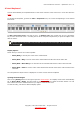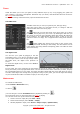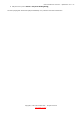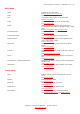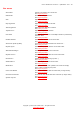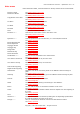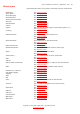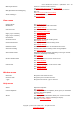User's Guide
Table Of Contents
- Getting started
- Overview
- Using Guitar Pro
- Writing a Score
- Creating a New Score
- Adding Tracks
- Organizing Bars
- Adding Notes to the Score
- Inserting Events
- Adding Symbols
- 1. Symbols related to the bar
- 2. Symbols related to the definition of a note
- 3. Symbols corresponding to effects
- Ghost note
- Accented note
- Heavily accented notes
- Staccato
- Legato
- Let Ring
- Dead note
- Natural harmonic
- Artificial harmonic
- Bend
- Fade in (violin effect)
- Fade out
- Volume swell
- Grace-note before the beat
- Grace-note on the beat
- Hammer-On/Pull-Off
- Upper Mordent
- Lower Mordent
- Turn
- Inverted turn
- Left-Hand Tapping
- Slides
- Palm Mute
- Tremolo Bar
- Trill
- Tremolo Picking
- Left-Hand Vibrato
- Wide Vibrato (Tremolo Bar)
- Wah-Wah
- Arpeggio
- Brush
- Rasgueado
- Left-Hand Fingering
- Right-Hand Fingering
- Display string number on standard notation
- Pickstroke
- Tapping
- Slap (bass)
- Pop (bass)
- Chords [A]
- Slashes
- Extended Barré
- Timer
- Section
- Prevent/Force Line Break
- Stem Directions
- Adding Lyrics
- Adding Sections
- Cut, copy, paste
- Using Wizards
- The Guitar Pro 6 Stylesheet
- Drums and Percussions
- Working with a Score
- Printing
- Importing Scores
- Exporting Scores
- Writing a Score
- Using mySongBook
- Tools for Guitarists
- References
- Drop-Down Menus
- New
- _
- Open
- _
- Open Recent
- Close
- Save [Ctrl+S]
- Save As...
- Save As Template...
- Import > MIDI
- Import > ASCII
- Import > MusicXML
- Import > PowerTab
- Import > TablEdit
- Export > MIDI
- Export > ASCII
- Export > MusicXML
- Export > WAV
- Export > PNG
- Export > PDF
- Score Information...
- _
- Stylesheet
- Print...
- _
- Preferences
- Language
- Quit
- Undo
- Redo
- Cut
- Copy
- Paste
- Cut Multi-Track
- Copy Multi-Track
- Special Paste...
- Select all
- Voices > ...
- Go to ...
- Automations > Edit Automations ...
- Variations
- Add...
- Delete
- Move Up
- Move down
- Properties ...
- Insert Bar
- Delete Bar
- Clef
- Key Signature
- Time Signature
- Triplet Feel...
- Free time
- Double Barline
- Anacrusis (Pick-Up Bar)
- Repeat Open
- Alternate Endings...
- Repeat Close...
- Directions...
- Simile Mark >
- Multi Rest
- Force Line Break
- Prevent Line Break
- System Layout
- Inserts a beat
- Delete the Beats
- Copy Beats at the End
- Tie Note
- Tie Beat
- Fermata
- Rest
- Duration > ...
- Dynamic > ...
- Brush Downstroke
- Brush Upstroke
- Arpeggio Down
- Arpeggio Up
- Rasgueado
- Pickstroke Up
- Picstroke Down
- Accidentals > ...
- One Semi-Tone Down
- One Semi-Tone Up
- Left Hand Fingering
- Right Hand Fingering
- Shift Down
- Shift Up
- Chords
- Slash
- Barré
- Timer
- Text
- Ottavia > ...
- Design > ...
- Dead Note
- Grace Note >
- Ghost Note [O]
- Accented Note
- Heavily Accented Note
- Staccato
- Staccatissimo
- Tenuto
- Legato
- Let Ring
- Palm Mute Note
- Palm Mute Beat
- Natural Harmonic
- Artificial Harmonic
- Bend...
- Tremolo Bar ...
- Slide
- Vibrato
- Vibrato with Tremolo Bar
- Slide
- Hammer On / Pull Off
- Left Hand Tapping
- Tapping
- Slap
- Pop
- Trill...
- Tremolo
- Palm Mute
- Fade In
- Fade Out
- Volume Swell
- Wah Open
- Wah Close
- Insert/Remove...
- Previous Section
- Next Section
- Digital Tuner
- Scales
- Transpose
- Automatic Finger Positioning
- Let Ring Options
- Palm Mute Options
- Check Bar Duration
- Bar Arranger
- Complete /Reduce Bars with Rests
- Move / Swap Voices...
- Play
- Play from the beginning
- First Bar
- Rewind
- Fast Forward
- Last Bar
- Play in Loops / Speed Trainer
- Metronome
- Countdown
- Tempo
- Midi Input Active
- RSE [Realistic Sound Engine]
- Audio settings...
- Design Mode
- Multitrack
- Concert Tone
- Page (1 per column)
- Page (2 per column)
- Parchment
- Vertical screen
- Horizontal Screen
- Enable browser
- Smooth scrolling
- Instrument Panel
- Reduce Global View
- Full Screen
- Next Tab
- Previous Tab
- *.gpx
- Index
- Launch Updater
- About
- Drop-Down Menus
- Keyboard Shortcuts
- Index
User’s Handbook for Version 6 – updated Oct. 2011 - 60
Midi Input Active
Activates or deactivates MIDI capturing.
See Adding Notes to the Score; See Sound Settings
RSE [Realistic Sound Engine]
Activates or deactivates the RSE. When deactivated, the sound is
MIDI only.
See Score Playback; See Sound Settings
Audio settings...
Opens the Audio Settings window.
See Sound Settings
View menu
Design Mode See Organizing Bars
Multitrack Sets the display on multi-track mode.
See Display settings
Concert Tone Sets the score on concert-tone mode.
See Creating a New Score
Page (1 per column) See Display settings
Page (2 per column) See Display settings
Parchment See Display settings
Vertical screen Sets display on vertical-scrolling mode.
See Display settings
Horizontal Screen Sets display on horizontal-scrolling mode.
See Display settings
Enable browser Enables the mini-browser in the bottom-left corner.
Smooth scrolling Activates the smooth scrolling mode during playback.
See Score Playback
Instrument Panel Opens the Instrument panel depending on the type of track
(fretboard, keyboard, or drumkit).
See Fretboard
See Keyboard
Reduce Global View Hides the Global View to focus on the score.
See Score Playback
See The Main Screen
Full Screen Sets the score’s display on full-screen mode.
See Display settings
See The Main Screen
Window menu
Next Tab Brings the next tab to the fore.
Previous Tab Brings the previous tab to the fore.
*.gpx Brings the file named *.gpx to the fore.
Help menu
Index Opens the Help files.
See Installation
Launch Updater Opens up the Guitar Pro Updater, which gives you automatic
access to the latest updates.
See Installation
About Gives you general information about your version of Guitar
Pro, Arobas Music, and the technologies at play.
See also Technical Support
Copyright © 1997-2012 Arobas Music – All rights reserved
www.guitar-pro.com