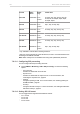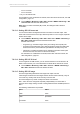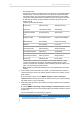User Manual
104 Home screen and camera menu
If both SDI 1 and 2 are supposed to show processed images, SDI 2 needs to be
configured as SDI 1 clone. See "Cloning SDI 1 settings to SDI 2", page 104 for more
information.
► Choose MENU > Monitoring > SDI > SDI 1 image or MENU > Monitoring > SDI
> SDI 2 image.
7.8.10.6 Cloning SDI 1 settings to SDI 2
You can set SDI 2 as a clone of SDI 1. SDI 2 will inherit all settings from SDI 1. The
configuration options for SDI 2 are grayed out while it is configured as a clone of SDI
1. If you change a value for SDI 1, the same value becomes active for SDI 2 as well.
► Choose MENU > Monitoring > SDI > SDI 2: clone SDI 1.
7.8.11 Defining EVF/Monitor settings
► Choose MENU > Monitoring > EVF/Monitor > Settings.
You have the following options:
°
EVF brightness
Brightness of the EVF from 1 (minimum) to 10 (maximum).
°
EVF gamma
Select between EVF gamma settings Standard and Lifted. Standard equals
the EVF gamma of up to SUP 4.1 while setting Lifted uses an 1.3x increased
gamma as introduced with SUP 5.0 to e.g. better control lighting in dark areas.
The default setting is Lifted.
°
EVF power
Select between Auto and Off. Allows you to switch the EVF off permanently so
that it stays off even when the proximity sensor is covered e.g. by a rain cover.
°
Monitor brightness
Brightness of the monitor from 1 (minimum) to 10 (maximum).
°
Monitor flip mode
For either Normal, Flipped, or Auto monitor orientation. Auto flips the monitor
display automatically depending on its orientation.
7.8.12 Activating color bars
You can activate a SMPTE color bar on the SDI outputs.
Note: Recording deactivates the color bar.
► Choose MENU > Monitoring > Color bars and set the bars on or off.