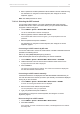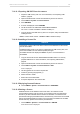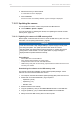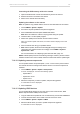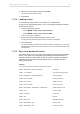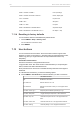User Manual
126 Home screen and camera menu
5. Press CONFIRM to start the update. Cancel with BACK.
7.10.12 Resetting the electronic horizon
► Choose MENU > System > Reset electronic horizon.
A screen showing the roll and tilt values is displayed. You are prompted to place
the camera on a level surface and to press RESET.
NOTICE
A message is displayed if either the roll, the tilt or both values exceed the
calibration range and resetting is not possible.
7.10.13 Setting the system language
1. Choose MENU > System > Language. You have the following options:
°
English
°
Chinese (simplified)
You can toggle between the languages.
2. Select the language.
The system language on the user interface changes immediately.
7.11 Setup
You can save and load full camera configurations as well as parts of it on the camera.
You can also import user setups into the camera from a USB medium and export user
setups to a USB medium. For more information, see "Loading setups", page 127.
► Choose MENU > Setup.
7.11.1 Saving user setup
You can save the current setup configuration in the camera or on the USB medium.
1. You have the following options:
°
Choose MENU > Setup > User setups installed > SAVE.
°
Choose MENU > Setup > User setups on USB > SAVE.
A screen for entering the file name is displayed.
2. Type in a name for the user setup and press SAVE.
For information on using the on-screen keyboard, see "Using the on-screen
keyboard", page 51.
A screen is displayed to select parameter blocks. You have the following options:
°
General
°
Format
°
Scene
°
Lens
°
User
For information on the parameter blocks, see "User setup parameter blocks",
page 127.