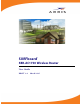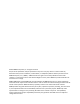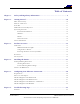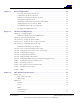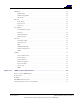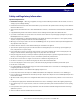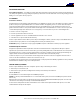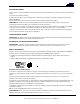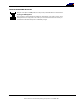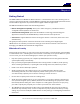SURFboard® SBR-AC1750 Wireless Router User Guide DRAFT 1.
©2015 ARRIS Enterprises, Inc. All rights reserved. No part of this publication may be reproduced in any form or by any means or used to make any derivative work (such as translation, transformation, or adaptation) without written permission from ARRIS Enterprises, Inc. (“ARRIS”). ARRIS reserves the right to revise this publication and to make changes in content from time to time without obligation on the part of ARRIS to provide notification of such revision or change.
Table of Contents Chapter 1. Safety and Regulatory Information .............................................. 6 Chapter 2. Getting Started .....................................................................10 What about Security ..................................................................................... 10 Ethernet or Wireless?.................................................................................... 11 In the Box .....................................................................
Chapter 7. Basic Configuration ................................................................25 Accessing the Configuration Interface ........................................................ 25 Configuring Your Wireless Network ............................................................ 26 Enabling or Disabling the Wireless Network. ................................................. 26 Changing Your Login Password..................................................................
LAN Setup ................................................................................................. 48 LAN Settings ....................................................................................... 48 LAN Settings (IPV6) ............................................................................... 50 Client List .......................................................................................... 51 Wireless ...............................................................................
Chapter 1 Safety and Regulatory Information Important Safety Instructions • Read This Before You Begin — When using your equipment, basic safety precautions should always be followed to reduce the risk of fire, electric shock, and injury to persons, including the following: • Read all of the instructions listed here and/or in the user manual before you operate this device. Give particular attention to all safety precautions. Retain the instructions for future reference.
SAVE THE ABOVE INSTRUCTIONS Note to CATV System Installer — This reminder is provided to call the CATV system installer’s attention to Article 820.93 and 820.100 of the National Electric Code, which provides guidelines for proper grounding and, in particular, specifies that the Coaxial cable shield shall be connected to the grounding system of the building, as close to the point of cable entry as practical.
AVIS D'INDUSTRIE CANADA (IC) Le present appareil est conforme aux CNR d’Industrie Canada applicables aux appareils radio exempts de licence. L’exploitation est autorisee aux deux conditions suivantes : (1) l’appareil ne doit pas produire de brouillage; (2) l’utilisateur de l’appareil doit accepter tout brouillage radioelectrique subi, meme si le brouillage est susceptible d’en compromettre le fonctionnement.
CARING FOR THE ENVIRONMENT BY RECYCLING When you see this symbol on an ARRIS product, do not dispose of the product with residential or commercial waste. Recycling your ARRIS Equipment Please do not dispose of this product with your residential or commercial waste. Some countries or regions, such as the European Union, have set up systems to collect and recycle electrical and electronic waste items. Contact your local authorities for information about practices established for your region. 365-095-27433 x.
Chapter 2 Getting Started The ARRIS SURFboard® SBR-AC1750 Wireless Router is a 3x3 dual-band 11ac router, allowing users to connect to the Internet through a separate DOCSIS-compliant cable modem. With Qualcomm solution and StreamBoost application to provide best throughput in different applications. The SBR-AC1750 Wireless Router has the following features: Remote management capability: allows you to make changes to your Wireless Router's configuration from anywhere on the Internet.
Ethernet or Wireless? There are two ways to connect your computer (or other equipment) to the SBR-AC1750. The following will help you decide which is best for you: Ethernet Ethernet is a standard method of connecting two or more computers into a Local Area Network (LAN). You can use the Ethernet connection if your computer has built-in Ethernet hardware. Note: To connect more than four computers to the SBR-AC1750 through the Ethernet ports, you need an Ethernet hub (available at computer retailers).
Information packet: your cable company should furnish you with a packet containing information about your service and how to set it up. Read this information carefully and contact your cable company if you have any questions. System Requirements The SBR-AC1750 Wireless Router operates with most computers. The following describes requirements for each operating system; see the documentation for your system for details on enabling and configuring networking.
Chapter 3 Product Overview Front Panel Figure 2 – SBR-AC1750 Front View The SBR-AC1750 front panel has the following LEDs: Power: indicates whether AC power is available to the unit. WAN: indicates the status of WAN connectivity. 2.4G: indicates the status of the 2.4 GHz wireless LAN. 5G: indicates the status of the 5 GHz wireless LAN. LAN (1 - 4): indicates the status of LAN connectivity. USB: indicates whether a USB device is attached.
SBR-AC1750 Indicator Lights The Wireless Router has several LED indicator lights to assist in troubleshooting: LED Color/Behavior Description Power Solid green System power is on. WAN Solid green An IP address has been received and is ready to transmit data, or bridge mode is active. Flashing green The Ethernet cable connection has been detected. Off No Ethernet cable is connected to the Wireless Router. Solid green The wireless port has linked with a wireless client. 2.
Using the Reset Button Use the Reset button, on the back of the Wireless Router, to reset the Wireless Router and perform initialization as if you power cycled the unit. You may need to reset the Wireless Router if you are having problems connecting to the Internet. You will not use this button often. Use a pointed non-metallic object to press this button. The Reset button is recessed to prevent accidental resets.
Gateway Label Figure 4 – SBR-AC1750 Label The gateway label is located on the bottom of the SBR-AC1750. It contains specific router ID information that you may need when contacting your service provider or ARRIS Technical Support. When contacting your service provider for assistance, you may need to provide the following information listed on the gateway label : Router model name (SBG6900-AC) Router serial number (SN) 365-095-27433 x.
Chapter 4 Installing the Router This product is for indoor use only. Do not route the Ethernet cable(s) outside of the building. Exposure of the cables to lightning could create a safety hazard and damage the product. There are a number of factors to consider when choosing a location to install your Wireless Router: Is an AC outlet available nearby? For best results, the outlet should not be switched and should be close enough to the Wireless Router that extension cords are not required.
Factors Affecting Wireless Range A number of factors can affect the usable range for wireless connections.
3. Reconnect the power cable on your cable modem to turn it back on. Wait approximately two minutes to allow your cable modem to fully power up. Replace the battery , if applicable. 4. Connect the power adapter (included) to the power connector on the back of the Wireless Router, and then connect the power adapter to an available AC outlet. Wait until the 2.4G and 5G LEDs on the front panel of the Wireless Router turn solid green. 5.
Chapter 5 Configuring Your Ethernet Connection If your computer is equipped with a LAN card providing an Ethernet connection, you may have to configure your computer’s TCP/IP settings. The steps that follow will guide you through setting your computer’s TCP/IP settings to work with the Wireless Router.
3. Click Properties. 4. Select TCP/IP by clicking it one time. Then click Properties. 5. Click the General tab. Then click Obtain an IP address automatically and click OK. 6. Click OK to accept the new settings, and OK again to close the Properties window. 7. You may have to restart your computer in order for your computer to obtain a new IP address from the network. TCP/IP Configuration for Windows Vista Follow these steps to configure the Ethernet interface on a Windows Vista operating system. 1.
6. Select Internet Protocol Version 4 (TCP/IPv4) and click Properties to configure TCP/IPv4. Note: If your cable provider requires TCP/IP version 6, select Internet Protocol Version 6 (TCP/IPv6) and click Properties to configure TCP/IPv6. The TCP/IP properties window for the version you selected displays. 7. For either TCP/IPv4 or TCP/IPv6, select Obtain an IP address automatically and Obtain DNS server address automatically, unless instructed otherwise by your cable provider. 8.
Chapter 6 Troubleshooting Tips Solutions The Wireless Router is plugged in, but the Power light is Off Check all power connections. Is the power cord plugged in firmly at both ends? If you plugged the power cord into a power strip, make sure the strip is switched on. Avoid using an outlet controlled by a wall switch, if possible. Finally, check the fuse or circuit breaker panel.
Change your security mode to “disabled”. Enable one of the other security modes as soon as you find the problem. A misconfiguration could lock out all access to the SBR-AC1750. If you think this has happened, see Resetting the Router to Factory Defaults (page Error! Bookmark not defined.). My wireless Internet connection stops working sometimes This is usually caused by interference. Two common sources are 2.4GHz “remote” telephones and microwave ovens.
Chapter 7 Basic Configuration The router ships with a basic factory default configuration that should allow you to immediately access the Internet after installing the hardware according to your User’s Guide. If you need to modify the routers default basic settings, or if you want to configure advanced settings, refer to the appropriate instructions in this document.
4. Set basic setup configuration parameters as required for your system. Note: Most configuration parameters that you may want to set can be accessed on the System Basic Setup screen or under the More LAN Settings or More Wireless Settings links. Configuring Your Wireless Network Perform the following procedures to make the basic configuration settings for your wireless network. Enabling or Disabling the Wireless Network. Perform the following steps to enable the wireless network. 1.
1. Enter a unique user friendly name to identify your wireless network in the Wireless Network Name (SSID) field under either Wireless 2.4 GHz or Wireless 5 GHz. Note: This name is also referred to as the Service Set Identifier (SSID). The name can be up to 32 characters long. 2. Click the Apply button at the bottom of the screen.
Factors Affecting Wireless Range How close are your wireless devices to your Wireless Router? The Wireless Router’s wireless connection range is typically 100 to 200 feet (30m to 65m). Note: You should try to centralize the Wireless Router in relation to where the wireless client devices will usually be located. A number of factors can affect the usable range for wireless connections, as described in this table.
Client Device Hardware/Software Configuration Client device hardware/software configuration can also affect your wireless network performance. For example, your computer’s operating system, network adapter, processor, and hard drive access speed can all affect the transfer speeds that you experience across the network. If wireless performance is slow, check the following items. Verify which 802.11 Standard the Wireless Clients Can Use If your client device network adapters use the older 802.11b or 802.
Wireless Mode • • BG Protection • The options are Mixed mode or Greenfield. Select Mixed mode if you network consists of a mix of 802.11 b, g, and n clients. Select Greenfield if your network consists of ONLY 802.11n clients. The Greenfield mode improves efficiency of networks using only 802.11n devices by eliminating support for the 802.11a/b/g client devices. Channel Bandwidth (802.11n only) • This option allows you to properly operate 802.11b client devices in 802.11g networks.
4. Set the required configuration parameters for the connection type you selected as provided by your Internet Service Provider. Note: Refer to WAN Setup in Web GUI Screens Overview (page 42) for specific instructions on setting the various connection type configuration parameters. 5. Click the Apply button at the bottom of the screen. 365-095-27433 x.
Chapter 8 Advanced Configuration The following are the most common advanced configuration options for your router: WAN Setup LAN Setup Wireless Setup Firewall Utilities Note: Refer to Web GUI Screens Overview (page 42) for additional advanced configuration options.
LAN Setup – Adding and Deleting DHCP Clients The DHCP Client screen shows the host Name, IP address, and MAC Address of each computer that is connected to your network. If a computer does not have a specified host name, then the host Name field will be blank. Perform the following steps to configure the DHCP Clients. 1. Access and log into the configuration interface. 2. Click the LAN Setup tab. 3. Click Client List in the side menu to display the Client List screen. 4.
1. Access and log into the configuration interface. 2. Click the Wireless 2.4 GHz and/or Wireless 5 GHz tab. 3. Click Advanced in the side menu to display the Advanced Settings screen. 4. Under Wireless Network Settings select the proper mode from the Wireless Mode drop-down list. 2.4 GHz Options: B/G mixed, B only, G only, N only, G/N mixed, and B/G/N mixed. 5 GHz Options: A/N mixed, A only, and N only. 5. Click the Apply button at the bottom of the screen.
1. Access and log into the configuration interface. 2. Click the Wireless 2.4 GHz and/or Wireless 5 GHz tab. 3. Click MAC Address Control in the side menu to display the MAC Address Control screen. 4. Under MAC Address Filtering select the proper filter type from the MAC Address Filter Type drop-down list. Options are: None, Allowed List, and Blocked List. 5. Under MAC Address Filter List click the Add button to display the Add MAC Address dialog box. 6.
Firewall – General Firewall Configuration Settings Your router is equipped with a firewall that will protect your network from a wide array of common hacker attacks, including Ping of Death (PoD) and Denial of Service (DoS) attacks. You can also configure VPN pass-through to enable VPN tunneling using IPSec, PPTP, or L2TP protocols to pass through the router’s firewall so that you can connect to a Virtual Private Network at your office, for example. You can disable the firewall function if needed.
Perform the following steps to configure a virtual server. 1. Access and log into the configuration interface. 2. Click the Firewall tab. 3. Click Virtual Servers in the side menu to display the Virtual Server Configuration screen. 4. Check the Add button to display the Add Virtual Server dialog box. 5. Enter the following parameters in the dialog box. Description – Enter a name for the virtual server. Inbound Port – Enter the inbound port range for the virtual server.
Inbound Port – Enter the inbound port range for the port trigger. It should be the same range as the outbound port. 6. Click the Add Port Trigger button to add the port trigger. Note: To delete a port trigger, first select a port trigger in the list and then click the Delete button. Firewall – Configuring Client IP Filters The router can be configured to restrict access to the Internet, email, or other network services at specific days and times. Perform the following steps to add a client IP filter. 1.
3. Click Client IPV6 Filters in the side menu to display the Client IPV6 Filter Configuration screen. 4. Check the Add button to display the Add Client IP Filter dialog box. 5. Enter the following parameters in the dialog box. Action/Direction - Select either Allow+Incoming or Deny+Outgoing to allow data watching this filter and watch incoming data or deny data watching and watch outgoing data. Client IP Address – Enter the range of IPV6 addresses to filter.
5. Click the Apply button at the bottom of the screen. Note: To remove the computer from the DMZ, delete the entries and uncheck the Enable DMZ checkbox. Utilities – Viewing Network System Information You can view status and system information for your network on the Utilities – System Information screen. Perform the following steps to view system status information. 1. Access and log into the configuration interface. 2. Click the Utilities tab. 3.
Utilities – Viewing the System Logs The Utilities - System Logs screen displays the system logs. Perform the following steps to configure the system logs. 1. Access and log into the configuration interface. 2. Click the Utilities tab. 3. Click System Logs in the side menu to display the System Logs. When viewing the logs, click the Refresh button to update the list. Click the Clear Log button to clear the list.
Chapter 9 Web GUI Screens Overview This section provides an overview of the ARRIS graphical user interface (GUI) router setup screens.
Wireless 2.4 GHz/Wireless 5 GHz: Enable Wireless – Click this checkbox to enable the wireless network on your system. Wireless Network Name (SSID)– Enter a user friendly name to identify your wireless network. This name is also referred to as the Service Set Identifier (SSID). The name can be up to 32 characters long. Password – Sets your password. Use a password that will not be easy to guess. Passwords are casesensitive.
WPS Enable/Disable Wireless 2.4 GHz/Wireless 5 Ghz – Click the frequency for which you want to enable WPS. WPS Enable – Click this checkbox to enable WPS on your system. WPS is a standard method for easily configuring a secure connection between your router and computers or other wireless devices (known as enrollees) that support WPS.
Static A static IP address connection type is less common than others and uses a permanent IP address to connect to the Internet. If your Internet Service Provider gives you an IP address that never changes, then use this option. For changes to take effect, you must click the Apply button. Static IP Settings: Enable Static IP – Click this checkbox to enable a static IP address connection for your system. IP Address – Enter the IP address assigned by your ISP or static IP operation.
If your ISP gave you specific DNS settings, use this screen to enter them. DNS Settings Automatic from ISP – Click this checkbox if your Wireless Router should automatically get its DNS settings from your ISP. Primary DNS Server IP – Enter the IP address of the primary DNS server. Secondary DNS Server IP – Enter the IP address of the secondary DNS server. Dynamic (IPV6) This screen enables a DHCPv6 configured IPV6 stack. A dynamic connection type is the most common.
Static (IPV6) This screen enables a statically configured IPV6 stack. A static IP address connection type is less common than others and uses a permanent IP address to connect to the Internet. If your Internet Service Provider gives you an IP address that never changes, then use this option. For changes to take effect, you must click the Apply button. Static IP Settings (IPV6): Enable Static IPV6 - Click this checkbox to enable a static IPV6 address connection for your system.
LAN Setup LAN Settings You can make changes to the Local Area Network (LAN) configuration here. For changes to take effect, you must click the Apply button. Note: You can optionally set up the system so that there is more than one LAN in your network. This is most useful for commercial applications, not home use. All of the "LAN Setup" and "Wireless Setup" configuration parameters can be set independently for each individual LAN.
DHCP is a set of rules used by devices such as a computer, router, or network adapter to allow the device to request and obtain an IP address from a server which maintains a list of addresses available for use. The DHCP server ensures that all IP addresses are unique, e.g., no IP address is assigned to a second device while the first device's assignment is valid (its lease has not expired).
LAN Settings (IPV6) This screen configures LAN side support for IPV6. You can make changes to the Local Area Network (LAN) configuration here. For changes to take effect, you must click the Apply button. Note: You can optionally set up the system so that there is more than one LAN in your network. This is most useful for commercial applications not home use. All of the "LAN Setup" and "Wireless Setup" configuration parameters can be set independently for each individual LAN.
The DHCP server ensures that all IP addresses are unique, e.g., no IP address is assigned to a second device while the first device's assignment is valid (its lease has not expired). Without DHCP, the IP addresses must be entered manually at each computer in an organization and a new IP address must be entered each time a computer moves to a new location on the network.
This page shows the host Name, IP address, and MAC Address of each computer that is connected to your network. If a computer does not have a specified host name, then the host Name field will be blank. Note: You can optionally set up the system so that there is more than one LAN in your network. This is most useful for commercial applications not home use. All of the "LAN Setup" and "Wireless Setup" configuration parameters can be set independently for each individual LAN.
Wireless Basic Setup While your system has many configuration options, the options on this Basic Setup page are those required by most users. Click the tabs to access the other configuration pages to set advanced options. Hover the mouse pointer over the question mark icon next to an option to view a description of that option. For changes to take effect, you must click the Apply button. Note: You can optionally set up the system so that there is more than one LAN in your network.
Wireless 2.4 GHz/Wireless 5 GHz Enable Wireless – Click this checkbox to enable the wireless network on your system. Channel – Sets a communications channel for your router. The default setting is "Auto", in which the router selects a channel with the least amount of interference to use. For 2.4 GHz, if you manually select a channel, it’s best to choose channel 1, 6, or 11, since these channels do not overlap.
#, @, and others). A hexadecimal key must be 64 characters long. Valid characters are numbers "0" through "9" and letters "a" through "f". Guest Access Guest access allows access to the Internet through the WAN port, but it limits guests from accessing the internal network, LAN, and WLAN. The feature is supported both on 2.4 GHz and 5 GHz. Wireless 2.4 GHz/Wireless 5 GHz: Guest SSID – Guest Access Enable – Click this checkbox to enable guest access for your system.
Advanced The Advanced Settings page is used to set up the router’s advanced wireless functions. These settings should only be adjusted by an expert administrator since incorrect settings can reduce wireless performance. For changes to take effect, you must click the Apply button. Wireless 2.4 GHz/Wireless 5 GHz: Note: These older 802.11b devices required the unit to add overhead to most transmissions. Performance will increase if no 802.11b devices are present and this feature is disabled (OFF).
Fragment Threshold – Sets the fragmentation threshold. This threshold should be set to equal the maximum Ethernet frame size allowable on the link including overhead. Setting a lower threshold can damage data throughput since large frames could be fragmented and/or collisions could occur. The default setting is 2346. The allowable setting range is from 256 to 2346 bytes. Guard Interval – The spacing between transmission of symbols in nanoseconds. Can be set to AUTO, 400ns or 800ns. The default is AUTO.
Keep StreamBoost Up to Date: Enable Automatic Update – Click this checkbox to enable automatic StreamBoost updates during your initial 3-year manufacturer service term. The service term will begin on the date of manufacture and run for three years or until April 1st, 2017, whichever comes first. (After the 3-year period, the manufacturer may make further updates available via firmware updates.
NOTE TO REVIEWERS: What should users do with this screen? Will the dropdown boxes at the bottom be labeled in any way? STAT: Up Time Observe how bandwidth is being used in your local network on a per-device and per-application level. Firewall Firewall Settings Your router is equipped with a firewall that will protect your network from a wide array of common hacker attacks, including Ping of Death (PoD) and Denial of Service (DoS) attacks. You can disable the firewall function if needed.
Virtual Servers The port forwarding function forwards inbound traffic from the Internet to a specified single device on your network. Examples include allowing access to a web server on your network, peer-to-peer file sharing, some gaming and videoconferencing applications, and others. This function allows you to route external (Internet) calls for services such as a web server (port 80), FTP server (Port 21), or other applications through your router to your internal network.
Clear Entry – To clear an entry from the Virtual Servers Table, select the entry that you want to clear and click Clear. Virtual Servers Table: Description – Enter a name for the virtual server. Inbound Port – Enter the inbound port range for the virtual server. It should be the same range as the local port. Type – Sets the format for the port. Options are TCP, UDP, or BOTH. Private IP Address – Enter the IP address of the machine on the LAN that you want the connections to go to.
WAN Ping Blocking You can configure the Wireless Router not to respond to an ICMP Ping (ping to the WAN port). This offers a heightened level of security. Block ICMP Ping: Block ICMP Ping Enable – Click this checkbox to enable WAN Ping Blocking. Remote Management Remove management lets you make changes to your Wireless Router's settings from anywhere on the Internet. Before you enable this function, make sure you have set the administrator password.
ALG Application layer gateway settings allow the router to recognize and treat certain network protocols specially. Application Layer Gateway: Click the checkbox for each network protocol for which you want special handling. 365-095-27433 x.
Utilities System Information This page shows a summary of your system’s status. Hardware Software Version: Serial Number – This field displays the product serial number. Bootcode Version – This field displays the bootcode version. Hardware Version – This field displays the hardware version. 365-095-27433 x.
Firmware Version – This field displays the firmware version. WAN Status Summary: WAN MAC Address – This field displays the WAN MAC address. Connection Setup – This field displays the connection type: Dynamic or Static IP Address – This field displays the WAN IP address. Subnet Mask – This field displays the WAN subnet mask. Primary DNS – This field displays the Primary DNS IP address. Secondary DNS – This field displays the Secondary DNS IP address. Gateway – This field displays the gateway IP address.
It may be necessary to restart (reboot) the router if it begins working improperly. Restarting the router will not delete any of your configuration settings. To restart the router, click the Restart button. Note: A dialog box displays "This will restart your router. Current connections and telephony may be interrupted." Click OK to restart now or click Cancel to restart later. Factory Default This function restores all of the router’s configuration settings to the factory default setting.
From time to time, ARRIS may release new versions of firmware for the Wireless Router. Firmware updates contain improvements and fixes to problems that may have existed. Click the link below to see if there is a new firmware update available for this
Secondary NTP Server – The host name or IP address of the secondary NTP server. System Log This page displays the system logs. Click the Refresh button to update the list. Click the Clear Log button to clear the list. DDNS 365-095-27433 x.
DDNS (Dynamic DNS) allows you to provide Internet users with a fixed domain name (instead of an IP address which may periodically change). This allows your and applications set up in your virtual servers to be accessed from various locations on the Internet without knowing your current IP address. For changes to take effect, you must click the Apply button. Note: You must first create an account with a DDNS provider in order to use DDNS.
Chapter 10 ARRIS Contact Information ARRIS offers broadband service providers a complete, integrated, application-oriented IP suite of backoffice automation tools for network content, subscriber, and workforce management as well as advanced advertising and on demand services.
Latin America Region: Argentina: Legacy Motorola Home 0 800 666 3601 Aruba: Legacy Motorola Home 215 323 2346 Bolivia: Legacy Motorola Home 800 100 694 Brazil: Legacy Motorola Home 0 800 891 5314 Legacy ARRIS Chile: Legacy Motorola Home 1230 020 5564 Legacy ARRIS Colombia: +55 11 2737 7629 +56 2 678 4500 Legacy Motorola Home 1 8005 1 80947 Legacy ARRIS +57 1 381 9103 Costa Rica: Legacy Motorola Home 215 323 2346 Ecuador: Legacy Motorola Home 215 323 2346 El Salvador: Legacy Motorola Home
Europe Region: Europe: Legacy ARRIS +31 20 311 2525 Belgium: Legacy Motorola Home 0 800 72 163 Denmark: Legacy Motorola Home 80 88 6748 Finland: Legacy Motorola Home 0 800 114 263 France: Legacy Motorola Home 0 800 90 7038 Germany: Legacy Motorola Home 0 800 18 73019 Hungary: Legacy Motorola Home 06 800 18164 Ireland: Legacy Motorola Home 1 800 55 9871 Israel Golden Lines: Legacy Motorola Home 1 809 25 2071 Israel Bezeq: Legacy Motorola Home 1 809 42 9181 Israel Barak: Legacy
Korea Region: Korea: Legacy ARRIS +82 31 740 4203 Legacy Motorola Home +1 847 725 4011 (Worldwide) China Region: China: Legacy ARRIS +86 755 8634 9110 or 4008810685 (in China only) Legacy Motorola Home +1 847 725 4011 (Worldwide) Australia / New Zealand Region: Australia / New Zealand 365-095-27433 x.
By Email North America - Headend and Network Equipment: RF Optics: Ruckus, Optics, Amps, Nodes, Transmitters, CHP, Passives, OptiMax, CoreWave, CoreView RFOptics-support@arris.com CMTS Products: C3, C4, ICO, ASA, CxM, CMTS1000, CMTS1500, E6000 techsupport.na@arris.com CMTS Product: BSR, SRM4, HSIM4, TX32, RX48, SRM10G tac.helpdesk@arris.com Moxi and WHS Products: Moxi, MCR, Portal, WHS, WHS5225, MediaPlayer, Whole Home Solution, Gateway techsupport.na@arris.
Customer Premise Equipment: Touchstone Products: TGxxx, TMxxx, Touchstone, TTM, Packet Ace, Cornerstone, HDT, Incognito, CableModem, eMTA, Telephone Gateway techsupport.na@arris.com CableModem: tac.helpdesk@arris.com Cable Modem, MTA International (All Products): Latin America: Legacy ARRIS Products techsupport.cala@arris.com Latin America: Legacy Motorola Home tac.helpdesk@arris.com Europe: Legacy ARRIS Products techsupport.europe@arris.com Europe: Legacy Motorola Home tac.helpdesk@arris.
ARRIS Enterprises, Inc. 3871 Lakefield Drive Suwanee, GA 30024 USA www.arris.com 365-095-27433 x.