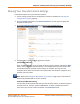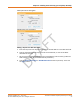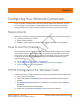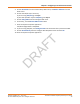User's Manual
Table Of Contents
- Patent Notice
- Overview
- Safety Requirements
- Getting Started
- Installing and Connecting your Telephony Gateway
- Configuring Your Ethernet Connection
- Using the Telephony Gateway
- Troubleshooting
- The Telephony Gateway is plugged in, but the Power light is Off
- I'm not getting on the Internet (all connections)
- I'm not getting on the Internet (Ethernet)
- I'm not getting on the Internet (Wireless)
- My wireless Internet connection stops working sometimes
- I can get on the Internet, but everything is slow
- I don't have a dial tone when I pick up the phone - why?
- Glossary
DRAFT
Chapter 4: Installing and Connecting your Telephony Gateway
Release 34 DRAFT 1.6 June 2017 Touchstone TG3452 Telephony Gateway User Guide
© 2017 ARRIS Enterprises LLC. All Rights Reserved. 26
Making Your Parental Control Settings
Follow these steps to set up your Parental Controls:
1. Access and log into the wireless configuration interface as explained in Accessing the
Configuration Interface (page 24).
2. Click the Firewall tab and then click Parental Controls in the side menu to display the
Parental Controls screen.
3. Check the Enable Parental Controls checkbox and click the Apply button.
4. Configure any or all of the following parental controls:
Trusted MAC Addresses:
Enter the MAC addresses of any “trusted” computers on the network and click the Apply
button. You can add two trusted computers. Once added, these trusted computers will
not be affected by the parental control settings. For example, you may want the
computers of the father and mother to be trusted, while the childrens’ computers have
parental controls in effect.
Note: Refer to the Finding the MAC Address of a Computer (page 25) for information on
determining the MAC address of your computer.
Keyword and Web Site Filtering:
You can add a list of keywords and web sites that you want to block. To add a keyword or
web site to the list, click the respective Add button. To delete a keyword or web site
from the list, first click its check box and then click the Delete button.