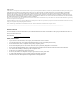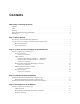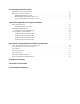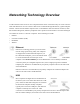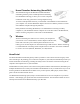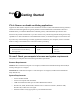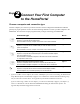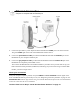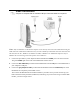Installation Instructions
5
.
1. Connect the provided AC power adapter from the HomePortal’s POWER port to an electrical outlet.
The green
POWER light on the front of the HomePortal should come on.
2. Connect the yellow Ethernet cable provided with the HomePortal from the ETHERNET port on the
HomePortal to your computer’s Ethernet port.
3. Connect the gray telephone cable provided with the HomePortal from the PHONE LINE port on the
HomePortal to a telephone jack with DSL service.
This connects the HomePortal’s internal DSL modem to your DSL service provider and sets up your
home network for home phoneline (HomePNA) networking. If you have been using an external DSL
modem, you will no longer need it.
Check your connections
With your computer completely started, verify the POWER and LOCAL NETWORK indicator lights on the
front of the HomePortal are green. If they are not, see “Diagnosing connection problems” on page 20. The
BROADBAND LINK indicator light will not turn green until the HomePortal software has been installed and
an Internet connection has been established.
Continue from here to Step 3 “Install the HomePortal Software” on page 13.
Ethernet Connection
Requires a computer with an Ethernet port