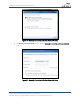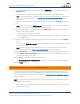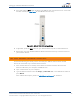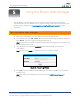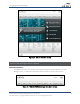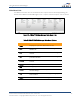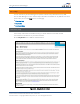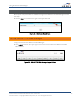Full Product Manual
Using the Router Web Manager
Wireless Router SURFboard® SBR-AC1750 • User Guide
24
365-095-27433 x.1 Copyright ARRIS Enterprises, Inc. 2015. All Rights Reserved
Using the Router Web Manager
Use the SBR-AC1750 Web Manager to view and monitor the configuration settings and
operational status of your SBR-AC1750. You can also configure your network connections and
wireless security settings. See
Protecting & Monitoring Your Wireless Network
for more
information.
Start the Router Web Manager
1. Open any web browser on the computer connected to the SBR-AC1750.
2. In the Address bar, type
192.168.0.1 for the Router Web Manager IP address, and then
press
Enter. The router Login screen displays (see below).
Note
: You must enter the default user password (listed below) when logging on to the SBR-AC1750
Web Manager for the first time.
3. Type the default user password (
password
) in the Password field. The password is
case-sensitive.
Note
: The user name,
admin
, is the default user name. It cannot be changed.
Figure 22 – Router Login Screen
4. Click Login to open the SBR-AC1750 Web Manager. The SBR-AC1750 Main Screen displays
(see Figure 23).
Note
: If the default user password is not working, please call
ARRIS Technical Support
for
assistance.
5