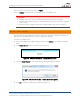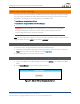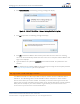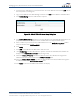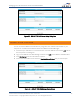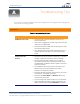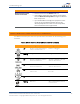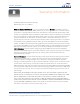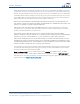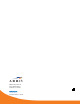Full Product Manual
Troubleshooting Tips
Wireless Router SURFboard® SBR-AC1750 • User Guide
54
365-095-27433 x.1 Copyright ARRIS Enterprises, Inc. 2015. All Rights Reserved
Troubleshooting Tips
You may have to reset the SBR-AC1750 router configuration to its original factory settings if the
router is not functioning properly.
Solutions
Table 4: Troubleshooting Solutions
Router Problem
Possible Solution
POWER LED Icon is OFF • Check the power connection between the router and
electrical wall outlet.
• If the router is plugged into a power strip, check the strip to
make sure it is switched ON.
• Check that the electrical wall outlet is working. Is the outlet
controlled by a light switch?
• If so, disconnect the router power cord and connect it to
another electrical outlet that is not controlled by a light
switch.
Cannot Access the
Internet
• Check the status of your ISP device (cable, DSL, or Satellite
modem) to make sure the Internet service is working.
• Check the Ethernet cable to make sure it is properly
connected to your ISP device and wireless router. Check
the WAN LED on the SBR-AC1750 front panel to confirm an
Internet connection.
• On the SBR-AC1750 front panel, check the status of the
LEDs and refer to Front Panel LED Icons and Error
Conditions to identify the problem.
• Check that all cable and power connections on your router
and computer are properly connected.
• Check that the Power, WAN, and Wireless LEDs on the
front panel are lit up solid.
• If you are using a hub, check to make sure it is turned ON.
• If none of the above solutions resolves the problem, call
ARRIS Technical Support at 1-877-466-8646 for assistance.
A