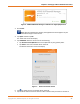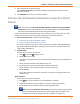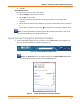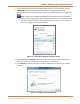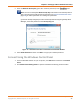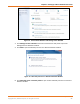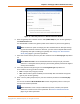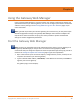User Manual
Chapter 5: Setting Up a Wi-Fi Network Connection
PN 365-095-31684 x.1 SURFboard SBG6950AC2 & SBG7400AC2 Wireless Gateway User Guide
Copyright 2017, ARRIS Enterprises, LLC. All rights reserved. 29
10. Select Hide characters checkbox to prevent your Security Key (network password) from
displaying in the field.
11. Select Start this connection automatically so that your Wi-Fi devices will automatically
connect to your Wi-Fi network when they are powered on.
12. Click Next to complete the Wi-Fi network setup.
The Successfully added <Network name> message for your new Wi-Fi network should
appear.
13. Click Close to exit.
Connect Your WPS-Enabled Device
You can use the Wi-Fi Protected Setup (WPS) Pairing button on your wireless gateway to
connect your WPS-enabled devices. WPS automatically assigns a random Wi-Fi network name
(SSID) and Wi-Fi Security Key (network password) to your wireless gateway and your other
WPS-enabled devices to connect them to your Wi-Fi network.
Note: To use the WPS Pairing button option, your computer hardware must support WPS and
also have WPA security compatibility.
1. Power ON your wireless gateway and your other WPS-enabled devices that you want to
connect to your Wi-Fi network.
2. Press and hold the WPS button located on your gateway front panel for five to 10 seconds
and then release (see Front Panel (page 13) for the wireless gateway front view).
3. If applicable, press the WPS button on your WPS-enabled computer or other WPS-enabled
device.
4. Repeat step 3 for each additional WPS-enabled device that you want to connect to your
Wi-Fi network.
Test Your Wi-Fi Network Connection
Perform the following connectivity test to check that Wi-Fi connections were established for
your wireless gateway and the other Wi-Fi devices on your home network:
1. Check if your Wi-Fi devices successfully connected to your Wi-Fi network, then disconnect
the Ethernet cable, if connected, from your computer and wireless gateway.
2. Check that the Wireless LED on your wireless gateway front panel is lit SOLID green.
3. Open a web browser on your computer, such as Internet Explorer, Google Chrome,
Firefox, or Safari.
4. Type a valid URL (such as www.surfboard.com) in the address bar and then press Enter.
If the website failed to open, please contact your service provider or call ARRIS Technical
Support at 1-877-466-8646 for assistance.