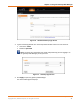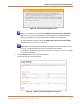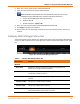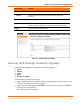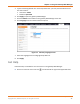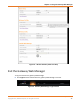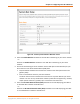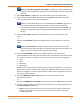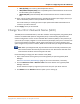User Manual
Chapter 6: Using the Gateway Web Manager
PN 365-095-31684 x.1 SURFboard SBG6950AC2 & SBG7400AC2 Wireless Gateway User Guide
Copyright 2017, ARRIS Enterprises, LLC. All rights reserved. 33
6. Enter your current password in the Old Password field.
7. Enter your new password in the New Password field.
Note: Remember that passwords are case-sensitive and that you can use any
combination of the following letters, numbers and special characters:
Letters: A through Z (uppercase and lowercase)
Numbers: 0 to 9
Special characters: ! @ # $ % & *
8. Enter your new password again in the Repeat New Password field.
9. Click Apply to update your password.
10. Find a secure place to write down and keep your new password for future reference, if
needed.
Gateway Web Manager Menu Bar
The wireless gateway menu buttons are displayed along the top of the gateway Web Manager
screen. To view a submenu screen (see Figure 21), click the related menu button on the menu
bar.
Figure 20: Gateway Web Manager Menu Bar
Table 4. Gateway Web Manager Menu Bar
Menu Option
Function
Wireless
Basic Setup
Displays the default configuration settings for the gateway and
allows you to change your user password.
WAN Setup
Displays the network configuration settings for the network
connections outside your home.
LAN Setup
Displays the network configuration settings for your home
network.
Wireless 2.4 GHz
Sets up your 2.4 GHz wireless network.
Wireless 5 GHz
Sets up your 5 GHz wireless network.
Firewall
Configures the gateway firewall to protect your home network
from possible attacks from hackers or viruses.