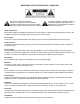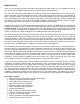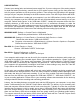User`s manual
8
USB OPERATION:
Connect your analog jacks and external power supply first. If you are using one of the analog outputs
for local low latency monitoring, connect that to your monitor system. Next, set the front panel con-
trols for proper operation as per the previous sections. Then connect the USB cable to the appropri-
ate input on your computer and lastly to the USB connector on the Tube MP Project Series with USB.
Once the USB connection is made and your computer is on, the USB interface circuitry will be pow-
ered by your computer over the USB bus and the unit will automatically connect and try to set your
computer “Default Audio Device” to be “USB Audio CODEC”. Usually the computer will do this auto-
matically whenever a USB device is first connected, but it is sometimes necessary to make the
selection manually. The same settings may need to be made in your particular audio application as
well (Check your application instructions). These settings should be made while the two units are
connected and powered on. Select one of the following sound recording (input) settings:
WINDOWS 98SE: Settings => Control Panel => Multimedia
Choose the preferred device: “USB Audio Device”
WINDOWS XP: Settings => Control Panel => Sounds and Audio Devices => Audio.
Choose the mixer device: “USB Audio CODEC”
or Programs =>Accessories =>Entertainment =>Volume Control=> Options=> Properties
Choose the mixer device: “USB Audio CODEC”.
Mac OS9.1+: Control Panels => Sound.
Choose: “USB Audio CODEC” for the input.
Mac OS10+: System Preferences => Sound.
Choose: “USB Audio CODEC” for the input.
Your computer audio output can now be set for the computer speakers or whatever audio output you
are using for monitoring the recorded signal. Select your computer speakers for “Output” instead of
“USB Audio CODEC” in the above setup procedure. This must be done while the Tube MP Project
Series with USB is connected to the computer and powered on. After the above settings are made,
your computer will automatically reconfigure itself back to these settings every time the Tube MP
Project Series with USB is reconnected to the computer.
At this point your recording software will select and control which channels are being recorded and
which channels are being monitored. There are many computer recording software packages avail-
able today that allow for multi-track recording. If you are using multiple units and connecting more
than one over the USB bus, they will appear as “USB Audio CODEC 1”, “USB Audio CODEC 2”, etc.
in your recording application. Please refer to your recording software documentation for the best way
to assign channels and set recording and monitoring parameters.
Latency, the time delay between your audio input and the USB output to your computer, is very short
(under 2 milliseconds) in the Tube MP Project Series with USB. The latency of your recording soft-
ware and computer software drivers can be much more than this. Typically on a Mac the core audio
interface has low latency so this is usually not an issue. USB audio drivers that come with Windows
can have enough latency to cause a discrete delay when monitoring live. If this becomes an issue
there are low latency ASIO drivers available that can greatly reduce your Windows audio latency.
Two current resources for low latency ASIO drivers that will work with the Tube MP Project Series
with USB are: www.asio4all.com and www.usb-audio.com