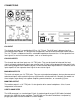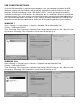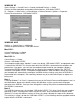User Manual

8
WINDOWS XP
Start=>Settings => Control Panel => Sounds and Audio Devices => Audio
Choose the Sound playback and recording Default device: “USB Audio CODEC”
Or Programs =>Accessories =>Entertainment =>Volume Control=> Options=> Properties
Choose the mixer device: “USB Audio CODEC”
Or
WINDOWS 98SE
Settings => Control Panel => Multimedia
Choose the preferred device: “USB Audio Device”
Mac OS X+
System Preferences => Sound.
Choose: “USB Audio CODEC”
Mac OS 9.1+
Control Panels => Sound.
Choose: “USB Audio CODEC”
Your computer audio output “Speaker” is now set to be the “USB Audio CODEC” and playback audio
is routed to the USB Mix. This must be done while the USB Mix is connected to the computer and
powered on. If you prefer, you can have the computer output routed to your computer speakers
instead of the USB Mix monitor output jack, by selecting your computer speakers for “OUTPUT”
instead of “USB Audio CODEC” in the above setup procedures. After the above settings are made,
your computer will automatically reconfigure itself back to these settings every time the USB Mix is
reconnected to the computer. Your recording software may also select which inputs or outputs are
being used.
Note 1
If running Windows 7 or Vista it is important that you set the Default Format and Microphone Level, as
described above, because the default settings that Windows assigns are not correct for proper
operation of the USB Mix. Once you have changed the settings they will be remembered whenever
the USB Mix is connected.
Note 2
The USB Mix interface uses the standard “USB Audio CODEC”. This driver is built into most modern
operating systems, including most current versions of Linux. Since some details of how the audio
interface is set vary with different versions of Linux, the setup is beyond the scope of this document.
The main key in setup is to look for “USB Audio CODEC” as the recording source or playback monitor
output while the USB Mix is connected.