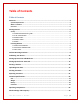User's Manual
Table Of Contents
- Welcome
- Getting Started
- Helmet Mounting Locations
- Calibrating Your Device
- Setting Up Device For Individual Use
- Setting Up Device For Team Use
- Starting a Session
- Uploading Your Data
- Viewing Your Data
- Exporting Your Data
- Technical Specifications
- Operating Temperature
- Wireless Range and Frequency
- LED Status Indicators
- Service and Support
- Warranty
- Compliance Information
T h e G F T U s e r ’ s G u i d e P a g e | 7
long as the administrator allows them to. If the account is for an individual user, this section
does not apply. Typically this is an administrator setup and is for athletic trainers and coaches
who wish to see team member data. However, you can add additional GFT devices under a
single profile if you wish to monitor different activities. You may be active in more than one
sport or activity. Since the GFT has a unique serial number it will be always linked to a user
profile that has been set up. The member can be an individual on a team or a single user who
wishes to manage multiple devices.
Select “Manage Users” in order to create new users for your account. Fill in all team member
user information. Entering the individual user’s email address is optional at this time. You may
allow an individual user the option of creating their own GFT account in order to view their own
impact data, should you wish. In order to do so, enter the team member’s email address. An
email notification will be sent redirecting them to the login page to complete their registration.
When complete, click on create account and the account is now created for that team member.
You may go back to through “Manage Users” at anytime to change any information that needs
adjusting.
4. MANAGE TEAMS
This section is for administrators, typically an athletic trainer or coach who wishes to create
teams and manage all active and inactive players. For a single user, this section does not apply.
To add your team, create your team by selecting the “Create New Team” button.
Fill in all pertinent information and click on the “Create Team” button.
Click on the “Add Teammates” button to add players to your team. Note, that the user must
already be created prior from the “Manage User” section before you are able to add them to
your team.
Select the user from the drop down menu, indicate whether they are a team member or
another administrator as you may assign additional administrators to view your team data.
Click on “Add Player”.
Continue this for all remaining team members.
5. CHARGE
Plug the GFT into a computer USB with the supplied cable to charge the internal battery of the
GFT. The status LED will blink green when the GFT is charging. When the GFT unit is fully
charged the status LED will be constant green colour.
Fastening Methods
There are two methods of attaching the GFT to the helmet. You can use double sided foam tape
or the “dual lock” fastener method. Both methods require the mounting surfaces to be cleaned
with cleaning solvent such as 50/50 isopropyl alcohol (rubbing alcohol) water mixture. After
cleaning the mounting surfaces and then wipe area with clean cloth to remove solvent and