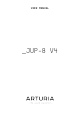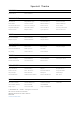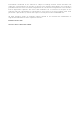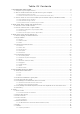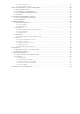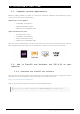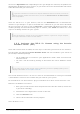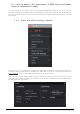User's Manual
Table Of Contents
- User Manual
- Jup-8 V4
- Special Thanks
- Thank you for purchasing JUP-8 V4!
- Special Messages
- Introduction
- Table Of Contents
- ACTIVATION & FIRST START
- Quick Start: How to play JUP-8 V4 Presets
- Quick Tour of the Arturia JUP-8 V4
- How Analog Synthesis Works
- VCOs
- HPF and VCF Filters, VCA, and Envelopes
- LFO and VCO Modulator Controls
- Advanced Panel
- Dispersion
- The Preset Browser
- Software License Agreement
1.3. How to select the instrument's MIDI input and audio
outputs (standalone mode)
If you're going to use JUP-8 V4 as a standalone application (that is, not use it as an
instrument plugin in a digital audio workstation like Pro Tools, Cubase, Digital Performer,
etc.) you need to connect JUP-8 B to your computer's MIDI interface and audio interface.
Here's how:
1.3.1. Audio and MIDI settings: Windows
At the top left of the JUP-8 V4 stand-alone application window is a pull-down menu. It
contains various setup options. Initially you will need to go to this menu and choose the
Audio Settings option to get MIDI flowing in and sound flowing out.
You will then see the Audio MIDI settings window. This works in the same way on both
Windows and macOS, although the names of the devices available to you will depend on
the hardware you are using.
5 Arturia - User Manual Jup-8 V4 - ACTIVATION & FIRST START