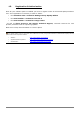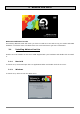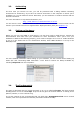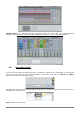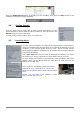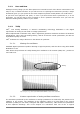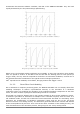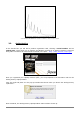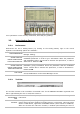User`s manual
ARTURIA – HIPHOP PRODUCER – USER’S MANUAL
23
2.2. Authorizing
The first time you launch Live Lite, you will be presented with a dialog window containing
instructions for authorizing. If you have an internet connection on the computer on which you’re
installing Live, you can authorize online. Otherwise, you can authorize on another machine with an
internet connection.
For more information or help with authorization, see:
http://www.ableton.com/authorization-live8
You will need to enter a serial number in order to authorize Live Lite. Your serial number can be
found in your Arturia account once registered the HipHop Producer pack (see Chapter 1.5).
2.3. Setting up Hardware
Before you can use your MIDI or audio device, you may first need to install drivers. Consult the
documentation that came with your hardware for more information. Once you’re sure your
hardware is attached and working properly, you’ll need to configure Live to use it. Audio hardware
is set up in the Audio tab of Live’s Preferences window, while MIDI hardware is set up in the
MIDI/Sync tab.
For more detailed information about setting up your hardware, see the Lessons called “Setting up
Audio I/O” and “Connecting MIDI Controllers.” Live’s built-in Lessons are always available by
selecting Help View from the Help Menu.
2.4. The Fundamentals
The type of document that you create and work on in Live is called a Live Set. The basic musical
building blocks of Live are called clips. A clip can be any piece of musical material: a melody, drum
pattern, bassline, or even a whole song.
A Live Set consists of two environments that can hold clips: Arrangement View uses a musical
timeline, with time represented horizontally and tracks stacked vertically.