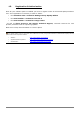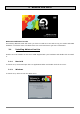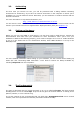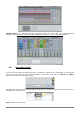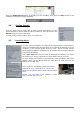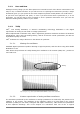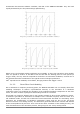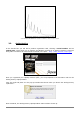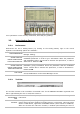User`s manual
ARTURIA – HIPHOP PRODUCER – USER’S MANUAL
30
Your synthesizer is now correctly authorized, and ready for growling.
3.3. Using Analog Factory
3.3.1. Preferences
Preferences are set in Analog Factory by clicking on the Analog Factory logo on the virtual
keyboard. The following options are available:
SHOW ANIMATION
Choose to activate or deactivate the animation (keyboard and Preset
Manager folding).
SHOW CONTROL
POPUP WHEN MOUSE
CLICKS ON CONTROL
A small popup window appears each time that the mouse clicks on a
modifiable parameter in order to give information about the parameter
and modifiable values. Choose ON to activate this preference, or OFF to
deactivate it. Default is ON.
SHOW CONTROL
POPUP WHEN MOUSE
RESTS ON CONTROL
A popup window will appear when the mouse is left upon a modifiable
parameter giving information about the parameter and the modifiable
values. Choose ON to activate this preference, or OFF to deactivate it.
Default is ON.
LCD COLOR
This function offers a choice between several available
colors/combinations on the Preset Manager screen.
3.3.2. Tool Bar
Tool Bar
The tool bar consists of an ensemble of essential icons for the ANALOG FACTORY organized from
left to right allowing the user to see/have access to:
PRESET NAME
INSTRUMENT
TYPE
Name of the current preset, name of the Instrument, and the Type of
instrument.
SAVE AS
Saving presets (sound programming). This function allows the user to save a
preset which has been modified, including giving it a new name. This new preset
will be a USER Preset, opposed to a FACTORY Preset (which cannot be modified).
When one chooses the “Save As” function, a window opens allowing the user to