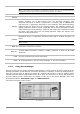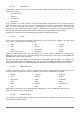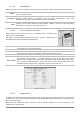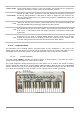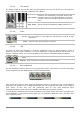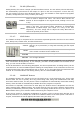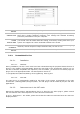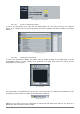User`s manual
ARTURIA – HIPHOP PRODUCER – USER’S MANUAL
37
To take a Snapshot, simply Shift+Click on one of the snapshots buttons in order to save the
preset currently being used. Then, later, to recall the preset along with any modifications that may
have been made to it, click on the same button.
If the same Shift+Click operation is done on the same button, then the current Snapshot will be
replaced without prompting the user.
3.3.4.9. MIDI control
Most of the knobs, sliders, and switches on the Analog Factory can be manipulated with external
MIDI controllers, and this is ideally the way they should be controlled, in order to get a high level of
usability. Before anything else, the user should make sure that the MIDI device being used is
correctly connected to the computer, and that the sequencer or the Analog Factory application is
correctly configured to receive MIDI events coming from the device.
Every instance of the Analog Factory receives MIDI events transmitted on a given channel. This
reception channel is defined in a global manner for the synthesizer, either in the sequencer, or in
the standalone Analog Factory application. On the reception channel, the Analog Factory can
receive different MIDI controls.
It is possible to choose a reception control for each knob, which means assigning an external
controller to a given parameter. For this, one should click on the knob being used while
holding down the Control key. A configuration window appears and offers the choice of a MIDI
control number. The user can also click on the “Learn” button and move one of the physical MIDI
controllers. In this case, the control number will be detected and configured automatically. To
deactivate the MIDI control of a knob, simply uncheck the “Active” option in the MIDI control
window.
MIDI assignation of the Chorus controller
3.4. Modes of Operation
3.4.1. Stand-alone and MIDI Configuration
The stand-alone application allows the use of the Analog Factory outside of any host application.
You can open the instrument from its location in the start menu or on your desktop, and play
directly with the help of a master MIDI keyboard or external sequencer on a separate computer.
3.4.1.1. Launching the Stand-alone application
To launch the Stand-alone application on your PC, go into the menu “Start > Programs > Arturia”
and choose Analog Factory.
On a Macintosh, open the folder /Applications/Arturia Analog Factory/ and double click on
the application icon Analog Factory.
3.4.1.2. Preferences configuration
In order to access the preferences window, click on the menu “File > Audio & MIDI Preferences”
(both Mac OS X and Windows). This window allows you to configure the global preferences of the
Analog Factory application. These are saved automatically.