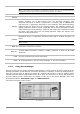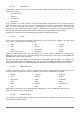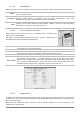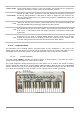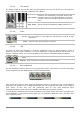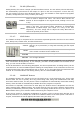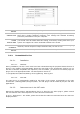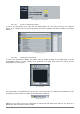User`s manual
ARTURIA – HIPHOP PRODUCER – USER’S MANUAL
38
The preferences window
AUDIO
DEVICE
Here, select the driver corresponding to the sound menu that you wish to use.
SAMPLE RATE
Here, choose the sampling frequency among those proposed by your sound menu.
Note that a higher sampling frequency rate settings will demand increasing
processor performance from your computer.
AUDIO
BUFFER SIZE
Here, you can configure the optimal audio latency as it relates to performance of
your sound card. Be careful with this setting, as a latency setting lower than your
system can support can cause unwanted artifacts in the sound.
OUTPUT
CHANNELS
Select the audio output channel. If the sound menu offers several outgoing
channels, choose the pair of output channels that you wish to use.
ACTIVE MIDI
INPUTS
Select the MIDI devices you want to use to control the synthesizer.
3.4.2. Instantiated in Live
3.4.2.1. Installation
3.4.2.1.1. Windows
During installation, the box “VST” must have been selected among the proposed format choices of
plug-ins. The installer will automatically detect the VST folder of the instruments used by Live. In
the case of another compatible VST sequencer, such as Cubase, you will have to manually copy the
plug-in file in the appropriate folder. The direct path to this file is:
C:\Program\Files\Arturia\Analog Factory\Analog Factory.dll
3.4.2.1.2. Mac OSX
The VST plug-in is automatically installed in the folder of the system corresponding to the VST
instruments: /Library/Audio/Plug-Ins/VST/. The VST plug-in will be usable by all your VST host
applications.
3.4.2.2. Instrument use in the VST mode
Opening the Analog Factory HipHop Edition plug-in is done like any other plug-in, please consult
the user manual of the host sequencer for more accurate information.
In Live > Preferences > File Folder, please check that the Audio Unit and VST boxes are active as
displayed below: