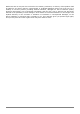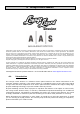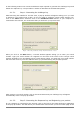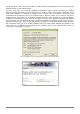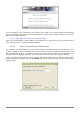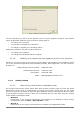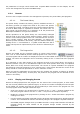User`s manual
ARTURIA – HIPHOP PRODUCER – USER’S MANUAL
43
4.1.1. System requirements
The following computer configuration is necessary to run the Lounge Lizard Session:
Mac OS
• Mac OSX 10.2 (Jaguar) or later.
• G4 733 MHz Processor
• 256 MB RAM
• 1024 x 768 or higher screen resolution
• MIDI Keyboard (recommended)
• Internet connection
• Quicktime 4.0 or later
Windows
• Windows 98SE/ME/2000/XP
• PIII 800 MHz
• 128 MB RAM
• 1024 x 768 or higher screen resolution
• DirectX or ASIO supported sound card
MIDI Keyboard (recommended)
Keep in mind that the computational power required by the Lounge Lizard Session depends on the
number of voices of polyphony and the sampling rate used. These computer configurations will
enable you to play the factory presets with a reasonable number of voices.
4.1.2. Installation
4.1.2.1. Mac OS
Insert the Lounge Lizard Session program disc into your CD-ROM drive. Open the CD icon once it
appears on your desktop. Click on the Lounge Lizard Session Install icon and follow the instructions
of the installer.
If you purchased this software online, simply double-click on the installer file that you have
downloaded and follow the instructions of the installer.
4.1.2.2. Windows
Insert the Lounge Lizard Session program disc into your CD-ROM drive. Launch Explorer to view
the content of the CD-ROM and double-click on the installer file to launch the installer.
If you purchased this software online, simply double-click on the installer file that you have
downloaded and follow the instructions of the installer.
4.1.3. Authorization and Registration
The Lounge Lizard Session uses a proprietary challenge/response copy protection system which
requires authorization of the product. A challenge key is a long string of capital letters and numbers
that is generated uniquely for each machine during the registration process. In other words, for
each machine you install this program on, a different challenge key will be generated by the
program. The response key is another unique string of capital letters and numbers generated from
the data encrypted in the challenge key. In order to obtain a response key, you will need to
connect to the A|A|S website and provide the following information:
• A valid email address
• Your product serial number, obtained once registered on your Arturia account (see Chapter
1.5)
• The challenge key generated by the program
Note that it is possible to use the program during 15 days before completing the authorization
process. This period can be convenient if you are installing the program on a computer which is not
connected to the internet. After that period, the program will not function unless it is supplied with
a response key.