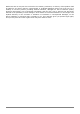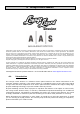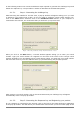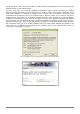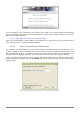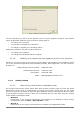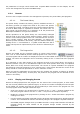User`s manual
ARTURIA – HIPHOP PRODUCER – USER’S MANUAL
44
In the following sections we review the different steps required to generate the challenge keys and
obtain the response key. The procedure is similar on Windows XP and Mac OS systems.
4.1.3.1. Step 1: Generating the challenge key
After launching the installer for the first time, a pop-up window will appear asking you if you wish
to authorize your product now or later. If you are ready to authorize Lounge Lizard Session now,
click on the Next button otherwise click on the Authorize Later button. If your computer is
connected to the internet, we recommend that you authorize your product now.
Figure 1: Choosing to authorize Lounge Lizard Session now or later.
When you click on the Next button, a second window appears asking you to enter your serial
number. Type your serial number as it appears on the back of the sleeve of the Lounge Lizard
Session CD-ROM. If you purchased Lounge Lizard Session online, an email with your serial number
will have been sent to you at the address which you provided during the purchase process.
Figure 2: Enter your serial number in the pop-up window.
After entering your serial number, click on the Next button and your challenge key will appear
automatically in the next pop-up window.
4.1.3.2. Step 2: Generating the Response key and Registering your product
If your computer is connected to the internet, click on the link to the A|A|S web server appearing
in the pop-up window. This will launch your web browser and connect you to the unlock page of the