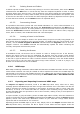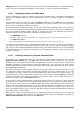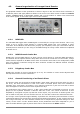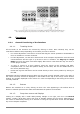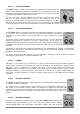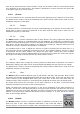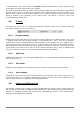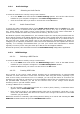User`s manual
ARTURIA – HIPHOP PRODUCER – USER’S MANUAL
54
Imports directory in the browser, containing all of the files contained within the imported package.
These can then be dragged and dropped to a new folder, or remain in the Imports directory.
4.2.8. Backuping Presets and MIDI maps
There are basically two ways to backup your presets and MIDI maps: exportation and database
backup. The database backup is more efficient when there is a large number of elements to
backup.
The exportation method consists in using the Export command from the File menu as explained in
section 4.2.7. Once you have exported the elements you wish to archive, just save the export
file(s) to your usual backup location or medium.
The second backup method will enable you to archive the entire material present in the browser.
The content of the browser, including presets, MIDI maps and folders is saved into a database file.
This second backup method simply consists in archiving this file. The database file location is
different whether you are working on a Mac OS or Windows system.
•
On Windows systems:
C:\Documents and Settings\<user>\Application Data\Applied Acoustics Systems\Lounge Lizard Session 3
•
On Mac OS systems:
<user>/Library/Application Support/Applied Acoustics Systems/Lounge Lizard Session 3
The name of the database file is LoungeLizardSession.tdb. In order to archive your database,
just copy this file to your usual backup location or medium. In order to restore a database, replace
the version of the LoungeLizardSession.tdb file with a previously archived one. It is also possible
to synchronize different systems by copying this file on different computers where Lounge Lizard
Session is installed.
4.2.9. Restoring the Factory Presets and MIDI Links
If necessary, it is possible to restore the original factory library and program list by using the
Restore Factory Library from the File menu. This operation makes a backup of your current
database file in the preset database folder as explained in Section 4.2.8 and creates a new preset
database containing only the factory presets and MIDI maps. The next time you open Lounge
Lizard Session, both the browser and the program list will be in exactly the same state as when you
first installed the application.
Note that restoring the factory library should be done with caution as you will loose all the work
you might have saved into the library and that this operation can not be undone easily. If you wish
to recuperate a certain number of presets and MIDI maps after restoring the factory library, we
recommend that you first export all the material you wish to keep using the Export command as
explained in Section 4.2.7. After re-installation of the factory library, you will easily be able to re-
import this material using the Import command.
If you forgot to export material before restoring the factory library or if you wish to bring back the
preset library to its state before restoring the factory library, it is still possible to recover material
from the backup file of the preset database which was created automatically when restoring the
factory library as explained in Section 4.2.8. This method should be considered as a last resort,
however, as recovering material from this backup file will remove the factory library which you
have just installed and force you to redo the operation. Using the Export command before restoring
the factory library is much simpler.
Note that the restore of the factory library is actually performed the next time you re-open the
application. It is still possible to cancel this operation before exiting the application by using the
Cancel Library Restore command from the File menu.