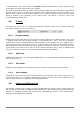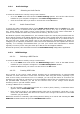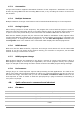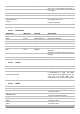User`s manual
ARTURIA – HIPHOP PRODUCER – USER’S MANUAL
61
4.6.2.3. Editing MIDI Links
MIDI links can be edited in the MIDI Links window, which lists all the currently available MIDI links.
• To edit the MIDI link, right-click/Control-click again on the control and choose Edit MIDI
Link to open the MIDI links window. You can also use the Edit MIDI Link command from
the MIDI menu.
• Click on the MIDI link you wish to modify and then on the Edit button to launch the EDIT
MIDI Link window.
• Specify the MIDI controller number and MIDI channel of the physical controller you wish to
link to the parameter in the corresponding drop-down menus.
• You can also adjust the Minimum Value and Maximum Value of the controller, which are
used to limit the range of MIDI controllers. The Minimum Value slider is used to determine
the position on the Lounge Lizard Session control which corresponds to the minimum value
sent by the MIDI controller; the Maximum Value slider determines the position which
corresponds to the maximum value sent by the MIDI controller. The leftmost position of the
slider corresponds to the Lounge Lizard Session control minimum position (left position for a
knob) while the rightmost position of the slider corresponds to the Lounge Lizard Session
control maximum position (right position for a knob).
• Note that the range of a knob can be inverted by setting the value of Maximum Value to a
smaller value than that of Minimum Value.
• Click on the OK button and the link appears in the list of controllers linked to the control.
• Click on the OK button again to confirm the change and to leave the MIDI Links window.
• Note that the Minimum Value and Maximum Value of a MIDI link can also be set by
right/control clicking on the corresponding control and selecting the Set MIDI Link
Minimum Value or Set MIDI Link Maximum Value command. The value corresponding
to the control position will then be saved as the minimum or maximum value of the MIDI
link.
4.6.2.4. Deleting MIDI Links
To remove a MIDI link, right-click/Control-click again on the control and choose Forget MIDI Link
or choose the Forget MIDI Link command from the MIDI menu.
MIDI links can also be removed from the MIDI Links window by clicking on the MIDI link to be
removed to select it, then by clicking on the Remove button and the OK button to confirm the
change.
4.6.2.5. Creating a MIDI Map
A set of MIDI links can be saved into a MIDI map by using the Save MIDI Link As from the File
menu. Different MIDI maps corresponding to different MIDI controllers can thereby be saved for
Lounge Lizard Session. A MIDI map can be loaded by double clicking on the corresponding MIDI
connector icon that appears in the browser when a MIDI map is saved. Furthermore a MIDI map
can be loaded automatically when an instrument is launched.
• To assign a default MIDI map, right-click/Control-click on the MIDI map icon and choose the
MIDI Link Info command. In the Edit Information Window, select the Set as default
MIDI Links option.
4.6.2.6. Factory MIDI Map
A factory MIDI map has been created for the different Lounge Lizard Session controls. This map,
called Factory MIDI Map, is set as the default MIDI map when Lounge Lizard Session is installed.
In this map, the following CC (control change) numbers have been assigned to the different Lounge
Lizard Session parameters as indicated in Table 1.