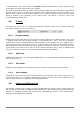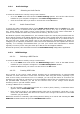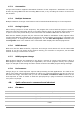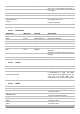User`s manual
ARTURIA – HIPHOP PRODUCER – USER’S MANUAL
63
4.6.3. Latency Settings
The latency is the time delay between the moment you send a control signal to your computer (for
example when you hit a key on your MIDI keyboard) and the moment when you hear the effect.
Roughly, the latency will be equal to the duration of the buffers used by the application and the
sound card to play audio and MIDI. To calculate the total time required to play a buffer, just divide
the number of samples per buffer by the sampling frequency. For example, 256 samples played at
48 kHz represent a time of 5.3 ms. Doubling the number of samples and keeping the sampling
frequency constant will double this time while changing the sampling frequency to 96 kHz and
keeping the buffer size constant will reduce the latency to 2.7 ms.
It is of course desirable to have as little latency as possible. Lounge Lizard Session however
requires a certain amount of time to be able to calculate sound samples in a continuous manner.
This time depends on the power of your computer, the preset played, the sampling rate, and the
number of voices of polyphony used. Note that it will literally take twice as much CPU power to
process audio at a sampling rate of 96 kHz as it would to process the same data at 48 kHz, simply
because you need to calculate twice as many samples in the same amount of time.
Depending on your machine you should choose, for a given sampling frequency, the smallest buffer
size that allows you to keep real-time for a reasonable number of voices of polyphony.
To adjust these parameters:
• Launch the Audio Control Panel
• Choose the sampling frequency and the audio format (16, 24, 32 bits)
• Adjust the buffer size
Note that this might not be possible on Mac OS or with ASIO drivers on Windows.
In order to optimize the resources allocated to the calculation of audio by Lounge Lizard Session, it
is possible to decrease the ratio of resources devoted to the calculation of graphics for the interface
in favor of audio related calculations. To adjust this ratio, choose the Preferences command under
the Edit menu and adjust the Performance slider to the desired value between better audio
performance and smoother graphics. This setting may have little noticeable effect on recent
computers.
4.7. Using the Lounge Lizard Session as a Plug-In
Lounge Lizard Session is available in VST, DXi, AudioUnit and RTAS (for Mac OS only) formats and
integrates seamlessly into the industry most popular multi-track recording and sequencing
environments as a virtual instrument plug-in. The plug-in versions will work exactly the same way
as the standalone version, except for the audio, MIDI, and latency configurations that will be taken
care of by the host sequencer. Furthermore Lounge Lizard Session works as any other plug-in in
these environments so we recommend that you refer to your sequencer documentation in case you
have problems running Lounge Lizard Session as a plug-in. We review here some general points to
keep in mind when using a plug-in version of Lounge Lizard Session.
4.7.1. Window Size
The size of the Lounge Lizard Session window is fixed when it is used as a plug-in.
4.7.2. Audio and MIDI parameters
When Lounge Lizard Session is used as a plug-in, the audio and MIDI ports, sampling rate, buffer
size, and audio format are determined by the host sequencer.