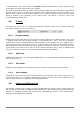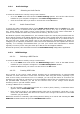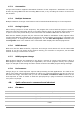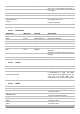User`s manual
ARTURIA – HIPHOP PRODUCER – USER’S MANUAL
64
4.7.3. Automation
Lounge Lizard Session supports automation functions of host sequencers. Automation can usually
be done by using MIDI links and recording MIDI events, or by recording the motion of controls on
the interface.
4.7.4. Multiple Instances
Multiple instances of Lounge Lizard Session can be launched simultaneously in a host sequencer.
4.7.5. Saving Projects
When saving a project in a host sequencer, the program list is saved with the project in order to
make sure that the instrument will be in the same state as when you saved the project when you
re-open it even if the preset library of the instrument was modified. MIDI links are also saved.
Note that the default program list (the same as that loaded in standalone mode) appears when
Lounge Lizard Session is opened in a new project or if a new instance of the plug-in is opened in an
existing project. To change the default program list, use the Save All Programs command from
the Programs menu in an instance of the instrument which displays the desired program list.
4.7.6. MIDI channel
Make sure that the MIDI controller, sequencer and Lounge Lizard Session all use the same MIDI
channel. If you are not certain of the channel used by your controller or sequencer, set the MIDI
channel of Lounge Lizard Session to Omni.
4.7.7. MIDI program change
MIDI program changes are supported in the plug-in versions of Lounge Lizard Session. When a
MIDI program change is received by the application, the current program used by the synthesis
engine is changed to that having the same number as that of the MIDI program change message.
4.7.8. Performance
Using a plug-in in a host sequencer requires CPU processing for both applications. The load on the
CPU is even higher when multiple instances of a plug-in or numerous different plug-ins are used. To
decrease CPU usage, remember that you can use the freeze of bounce to track functions of the
host sequencer in order to render to audio the part played by a plug-in instead of recalculating it
every time it is played.
4.8. Quick reference to commands and shortcut
4.8.1. File Menu
Command Windows Mac OS Description
New Folder…
Apple+Shift+N New Folder in the Browser
Open Preset Ctrl+O Apple+Option+O Open the selected preset
Save Preset Ctrl+S Apple+S Save the current preset
Save Preset As…
Save the current preset under a new
name